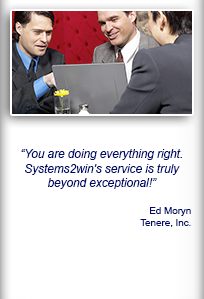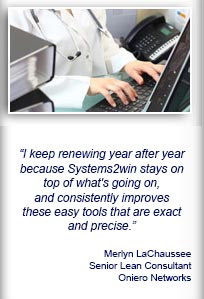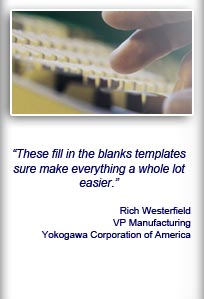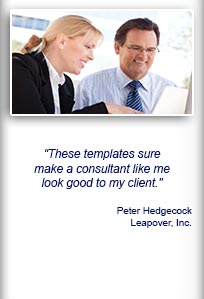Installation and Setup
Installation - Each User. Installation - Multi-user. Language Translations. Personalize Your Templates.Systems2win Training.
Quick Start Initial Training. New User Training. Training Matrix. Systems2win Leadership. Training Classes.Lean Training
Lean Training and Coaching. Lean Principles. Muda 8 Wastes. Goal - Lean Flow. Roadmap - Lean Journey. Value Stream Mapping. Standard Work. Hansei Lean Thinking. Lean Dictionary. Online Lean Training. Lean Leadership.Microsoft Office Training
Excel Training. Excel Drawings (without Visio). Excel Charts. Word Training. PDF Training. Document Storage and Naming.Support
Support.Changeovers
One of the many powerful things you can do with your Systems2win Value Stream Mapping template is to
Automatically calculate your optimum Smallest Change Over Batch Sizes
Default Change Over Batch Size
If your Team Charter isn't focused on reducing batch sizes in this round of improvement
then either leave this row hidden (with the default batch size of 1), or simply enter your current typical or median batch size.
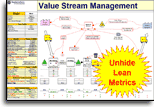
How to Calculate your Optimum Default Change Over Batch Size
When you're ready to use your Power Tool to help calculate your optimum Default Change Over Batch Size:
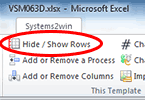
- Use the Hide/Show Rows button to unhide rows
(because all rows for Change Overs are hidden by default)
- For your pacemaker process only...
enter data for 'Time Per Change Over'
Of course, you can always just enter a close guess.
To enter the more accurate and precise number, use your Standard Work template to carefully observe your pacemaker process, and (if needed) to perform SMED Setup Reduction to minimize Time Per Change Over.
- Your Systems2win Value Stream Mapping template will auto-calculate your Smallest Batch Size
Smallest Batch Size = The smallest possible batch size to keep Effective Cycle Time just below Takt Time
- If there is another process that requires a batch size larger than your Pacemaker, then perform the same analysis for that process
-
Enter your chosen 'Default Change Over Batch Size'
Enter your chosen 'Default Change Over Batch Size' in the pink double border cell found in the Values column in the row headers for the Critical Path Processes.
You will usually round to a convenient container size.
Your chosen default will be determined by either: the Pacemaker, or some other process that requires a larger batch size.
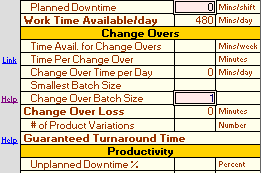
As explained below, you have the ability to override a unique batch size for a unique process, so you want to choose the 'Default Change Over Batch Size' that will work best for MOST processes in your value stream.
Change Over Batch Size for most typical processes
Once you have defined your Default Change Over Batch Size, then for most operations, you simply do nothing.
The Change Over Batch Size for each operation will be Default Change Over Batch Size * Process UOM Ratio
And remember... if Process UOM Ratio is blank, that is the same as a value of 1... so then Change Over Batch Size for that process will simply be identical to the Default Change Over Batch Size

Change Over Batch Size can be overridden for any process
For each process... in the cell just to the right of the 'Change Over Batch Size' data cell,
you can optionally override the default Change Over Batch Size for just that process.
And you can follow the above steps to easily calculate the Smallest Change Over Batch Size for as many processes as you want.
Example: If there is one bottleneck process that requires a large batch size, you might strategically place an inventory buffer before and/or after that process, so that it can run batches that are larger than the rest of the value stream.
Opposite example: Perhaps most of your value stream might use a larger batch size required for a non-pacemaker operation, but you don't want to slow down your Pacemaker, which can run faster with a smaller batch size, so you override the Change Over Batch Size for your Pacemaker (and perhaps a few surrounding nearby processes) with a batch size that is smaller than your default.
If Change Overs are important
Also see training for:
- Value Stream Analysis
- The difference between Pitch Pulse Batch Size and Change Over Batch Size
- How to use your Standard Work template for SMED quick changeover optimization
- How and when to use your Excel template for Machine Balancing
- How and when to use your Yamazumi Chart template
- Hansei questions to stimulate Lean Thinking

If you don't already own your value stream mapping template
you can own it now
priced low enough to empower every team member
Training and Coaching
Consider Training and Coaching to support your teams to succeed
Schedule a Conference
Schedule a conference
to discuss your challenges
with an experienced lean advisor
Download Trial Now
Get a dozen trial templates,
and another dozen free gifts
@@@ Better conversion rate
if call to action is for a specific tool, and shows the image

Try It
Try this template
along with a couple dozen more
process improvement tools
Calls to Action Botttom
Related Topics
Related Topics section WITHOUT TESTIMONIALS
Replace this paragraph with menu library item for topics related to this video
Training and Coaching
Consider Training and Coaching to support your teams to succeed

Training to get you started.
Tools you won't outgrow.
Schedule a Conference
Schedule a conference
to discuss your challenges
with an experienced lean advisor