Installation and Setup
Installation - Each User. Installation - Multi-user. Language Translations. Personalize Your Templates.Systems2win Training.
Quick Start Initial Training. New User Training. Training Matrix. Systems2win Leadership. Training Classes.Lean Training
Lean Training and Coaching. Lean Principles. Muda 8 Wastes. Goal - Lean Flow. Roadmap - Lean Journey. Value Stream Mapping. Standard Work. Hansei Lean Thinking. Lean Dictionary. Online Lean Training. Lean Leadership.Microsoft Office Training
Excel Training. Excel Drawings (without Visio). Excel Charts. Word Training. PDF Training. Document Storage and Naming.Support
Support.Word templates
Special Features and Training
to get the most from your Systems2win Microsoft Word templates for continuous improvement
Table of Contents
- How to find & open a Word template
- View Print Layout / Multiple Pages
- How to translate a Word template
- Form Fields — special features
- How to auto-update your document filename
- Table of Contents
- Collapsible Outline
- Indent
- Styles
- How to insert a pre-formatted table
- Spell check
- Hyperlinks
- How to insert screen shots
- How to suggest changes to the Document Author
- PDF— better than what comes with Office
- Copyright terms
Search
Use CTRL+F
to find keywords
in any web page
(including this one)
in any unprotected
Word document
in any Excel document
Video: Tips for Systems2win
Word templates
How to find & open a Systems2win Word template
Follow the instructions for how to find and open a Systems2win template.
Note: ALL Systems2win templates are opened through Excel...
Even your Word templates are found and opened in Excel.
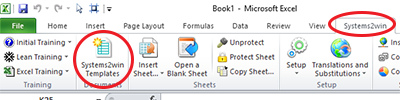
Tip: If you get an error when attempting to open a Word template through the Systems2win menu in Excel, try opening Word first. Then (with Word already open in another window), try again.
View Print Layout
Most Word documents look better on-screen when viewed in Print Layout with Multiple Pages.
View > Print Layout
View > Multiple Pages
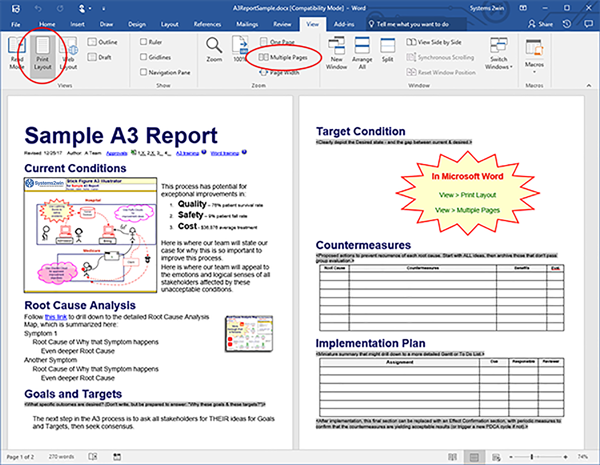
How to translate a Word template
See training for how to use Google Translate.
Microsoft Word Forms
Many of your Systems2win Word templates use form fields
to make it obvious where the user should enter data, and to provide dropdown lists and check boxes to make data entry easier and less vulnerable to mistakes.
Tip: All Systems2win Word templates are unprotected unless you (or your team leader) choose to protect it.
Unprotected form fields
IF... a form field is in an unprotected section of the document or the entire document is unprotected
Review tab > Unprotect document
THEN... rather than entering data within the form field — you overwrite it
In other words, the form field serves as a temporary placeholder, containing a brief hint or instruction for what kind of data to enter, and then you completely overwrite the form field, leaving no remnant of it
How to overwrite an unprotected form field
THIS IS REALLY IMPORTANT. Pause long enough to ensure that you truly learn this...
Select the form field and start typing.
It's as simple as that... select the field, then type something.
The form field containing the "placeholder" instructional text disappears, and is replaced with your text.
Don't right-click the form field.
Don't expect your text to appear within the form field (like it does in a protected section).
Simply select the form field, start typing, and it disappears.

Form fields highlighted in gray.
The form field disappears as soon as you select it, and start typing.
How to identify unprotected form fields
- Your Systems2win templates use the convention
to enclose the temporary instructional text
within 'less than' and 'greater than' symbols.
Example: <Temporary placeholder instructional text>
- You can set up Word to highlight form fields in gray
File > Options > Advanced tab > Show document content > Field Shading: either Always or When Selected
Tip: Most Systems2win Word forms have been specially formatted so that form fields are highlighted in gray even if you don't do anything special for Word setup.
- You can press ALT+F9 to toggle the display of form fields (and hyperlinks)
The document must be unprotected before you can use ALT+F9
Form fields in a protected section
IF... a document is protected
Review tab > Protect document
AND... the form field is in a protected section of that protected document...
THEN... only form fields can be edited.
In other words, when you click anywhere in a protected section, the cursor will always go to the next editable field.
Tip: If you have limited vision or disability that makes it difficult to use a mouse...
Unlike most Microsoft Word forms... Systems2win Word forms can be read using your screen reader.
How to update your document filename
When you first name your working document, the very next thing you should do is update the document filename in the page 1 header.
Place your cursor on the filename field
(between date and author just below the header on the first page of the document)
Right-click > Update Field
It will automatically populate the field with your revised filename.

Table of Contents
Many Systems2win Word templates feature a Table of Contents, to make it much easier for a user to:
- See a quick overview of the major headings in a long document
- Use CTRL+Click to quickly navigate to any section
(CTRL+Click works even in a protected document)
For Word documents that aren't protected, you can update the Table of Contents to reflect the most recent changes.
How? Right-click anywhere in the Table of Contents > Update field.
How to protect or unprotect?
Review tab > Protect document

How to change the number of headers shown in your Table of Contents:
Some Systems2win templates show only Headers 1 and 2, and others show Headers 1, 2, and 3.
Here's how to change the number of headers shown in your Table of Contents:
Right-click anywhere within the Table of Contents in your Systems2win template, then select Edit Field > Field Names: TOC > Table of Contents button > Show levels
Navigation Pane View > Navigation Pane
If there is no Table of Contents, you can always use the Navigation Pane, which provides an ad hoc Table of Contents.

Collapsible Outline
View > Outline
Viewing your document in Outline mode allows you to collapse and expand sections.
This feature can be particularly useful when used to teach how to use your Standard Operating Procedure template.
Indent
Option 1) Use the Ribbon bar
Home tab ![]()
Option 2) Use keyboard shortcut
CTRL+M to increase indent, or CTRL+SHIFT+M to decrease indent
The Ribbon bar and keyboard shortcut are not identical
The Ribbon bar has more quirks and bugs.
You will usually want to use the keyboard shortcuts.
Styles
To use Styles to quickly apply consistent formatting...
Home tab > Styles
Keyboard shortcuts:
Heading 1, 2, or 3 = CTRL+ALT+1, 2, or 3
Normal = CTRL+SHIFT+N
To copy Styles from one Word document to another...
View > Macros > View Macros > Organizer button

To insert a pre-formatted table
Rather than needing to learn all the ins and outs of how to design Word tables...
when using any of your Systems2win Word templates, you can simply use the pre-formatted Systems2win table style.
Select Insert > Table. Then select Table Tools > Design > Table Styles > Table Systems2win
Or you can select any table style that you prefer.
Print Preview
To see what your printed document will look like, use...
View > Print Layout
If you don't have any other printer or PDF writing software installed, you can always use the Microsoft XPS Document Writer to view previews:
File > Print > Printer > select Microsoft XPS Document Writer, then Print
Then go to the folder where you saved your .xps file, and double-click it to view it.

Also see our training for how to use ANY printer to create A3 Reports.
Page Setup
Printer settings
Page Layout tab
Spell Check
Keyboard shortcut F7, or...
Review > Spelling and Grammar
Spell check does not work in password-secured documents.
All Systems2win Word templates are delivered unprotected.
Hyperlinks
Keyboard shortcut Ctrl+K, or...
Insert > Hyperlink
How to insert screen shots
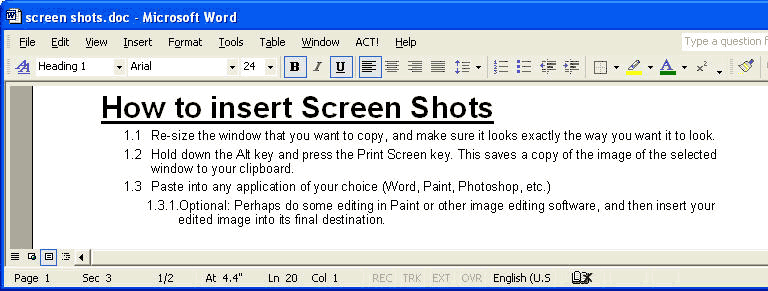
ALT+Print Screen then follow the instructions in the window above.
or... to capture your entire screen, rather than just the active window...
press the Print Screen key without holding down the ALT key.
Also see Excel tips for how to copy & paste selected ranges of cells as a picture.
How to suggest changes to the Author
The document Author is the only one authorized and responsible to edit the document.
See online training for how to communicate with the document Author, and how to use Track Changes.
How to generate a PDF from your Word document.
How to create hyperlinks that can be clicked from your PDF document.
To distribute electronically — save as a PDF file
Important: Any document created using a Systems2win template that is distributed outside of your licensed users must be in a non-editable format, such as a printed paper, or a PDF.
Just because an MS Word template is not password protected does not mean that it is not still subject to copyright laws.
Refer to your License Agreement.
















