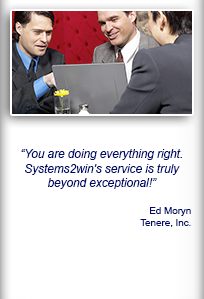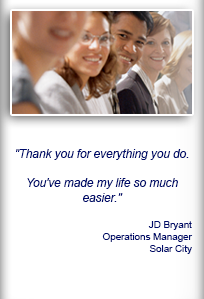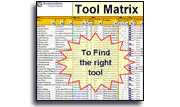Installation and Setup
Installation - Each User. Installation - Multi-user. Language Translations. Personalize Your Templates.Systems2win Training.
Quick Start Initial Training. New User Training. Training Matrix. Systems2win Leadership. Training Classes.Lean Training
Lean Training and Coaching. Lean Principles. Muda 8 Wastes. Goal - Lean Flow. Roadmap - Lean Journey. Value Stream Mapping. Standard Work. Hansei Lean Thinking. Lean Dictionary. Online Lean Training. Lean Leadership.Microsoft Office Training
Excel Training. Excel Drawings (without Visio). Excel Charts. Word Training. PDF Training. Document Storage and Naming.Support
Support.Known Issues
for different versions of Microsoft Office
Table of Contents
- Excel – all versions
- Excel 2016 or 365
- Excel 2013
- Excel 2010
- Excel 2007
- Excel 2003
- International Language versions
- Word – all versions
- Browsers (such as Internet Explorer)
- Report possible new issues
- Request Microsoft to fix known issues
Excel – all versions
Helpful tips for all versions of Excel
| Issue | Solution |
|---|---|
After we upgraded, some older documents won't open (legacy documents created from older templates) |
You need to either:
|
| "Locked for editing" | This is usually caused by slow memory. Simply close, then re-open the file. |
| Calculations sometimes don't instantly recalculate. | Recalculate CTRL+SHIFT+ALT+F9 |
Some features are disabled in a protected worksheet. |
Most Systems2win templates are NOT protected. If protected, there is no password, so simply unprotect. |
Issue
When Excel is launched programmatically from any third-party application...
such as SharePoint, Word, PowerPoint, Outlook, PDF, etc....
then Excel is designed to NOT load add-ins.
Symptoms
- All add-ins are disabled
- You might see the error: file not found: filechck.dll (bCheckActivationStatus())
Why did Microsoft do that?
Because the designer of the third-party application might not appreciate some add-in application generating some error that the user then believes is caused by THEIR application.
Please note that this is not a Systems2win thing. No add-ins will be launched when Excel is launched by clicking a link from a SharePoint server or a Word document, PowerPoint, PDF, etc.
You need to TRAIN your users how to use YOUR chosen Alternative User Interfaces.
Solution
1) Use Systems2win's normal ways to find and open your Systems2win templates, (which work flawlessly).
2) If you want to use Alternative User Interfaces, then follow our guidelines for how to design your own custom user interfaces, and train your users to use them.
Also see: How to re-enable your Systems2win add-in
Features that don't work correctly
with ANY Microsoft Excel workbook (not just a Systems2win template)
| Known issue | Solution |
|---|---|
| Hey Cortana | If you turn on the 'Hey Cortana' voice command feature in Windows 10, Excel will take much longer to load. Learn more |
Repair |
NEVER trust a "repaired" document. Use your latest unrepaired document instead. If your original file is damaged, and you don't have a backup, then open the "repaired" document only to transcribe the data to a fresh new blank template. The ONLY safe way to copy from a corrupted file is by using Paste Special > Values. Keep dated backups Ideally using some type of archive system, so that you keep copies of revisions with different filenames (for example appending the filename with the date) |
|
Rather than attempting to use these Excel features that have never worked correctly... make team communications easy by using the specially-formatted Team Communications non-printing text box found in Systems2win menu > Shapes. |
| Right-click shape > Order > Bring Forward or Back | Use Bring To Front or Send To Back instead. |
Keep your templates upgraded!
Systems2win is "all about continuous improvement", and is constantly working on your behalf to improve your tools for continuous improvement, so keep an eye on what's new, and keep your upgrades current.
Excel 2016 or 365
Excel 2016 comes as one of your optional ways to install Office 365. See System Requirements.
Amazingly, we have not yet identified any new issues unique to Excel 2016 or 365.
And some of the bugs from prior versions appear to have been fixed, but some remain.
(see prior versions below)
Excel 2013
Excel 2013 also has most of the same issues as Excel 2010 (see the next section below)
Excel 2013+ Issue — Second blank grey window
With Excel closed, when clicking a link from Windows File Explorer,
(or the desktop, or SharePoint...)
Excel either opens with a second gray blank window,
or Windows
Error: There was a problem sending the command to the program
This happens because Windows doesn't work fast enough to find and open the host application (such as Excel) within a reasonable amount of time.
Solution
Solution:
Simply open the same file the same way again.
Now that Excel is already open, it will work just fine.
Tip: You can simply ignore that 2nd blank grey window, but if you close it, it will also close all other open Excel documents.
Or...
Have Excel already open
before beginning to open files from Windows File Explorer.
Or...
Open your files through Excel
Excel > File > Open
Excel 2013+ Issue — New workbook opens beneath
When opening a template, Excel 2013 often opens the new workbook beneath the workbook that is currently displayed.
Solution
That's the new way Microsoft Excel 2013 opens documents.
Just know to go look for your new workbook that got opened, but not displayed.
Excel 2010
Existing users will want to upgrade to the latest version of Systems2win, and/or download the latest free update, which fixes several known issues with all versions of Excel.
Training & video: How
to make Office easier to use
![]()
Excel 2010 issues & tips
| Excel 2010 issue | Solution |
|---|---|
| Shapes sometimes appear zoomed to 100% when the remainder of the page has
a different zoom.
As of March 2009, we brought this to Microsoft's attention, and they have acknowledged it as a bug, but have not yet announced when it will be fixed, so we changed all of our templates to start with 100% zoom — to eliminate this bug. |
View > Zoom > 100%. Training video: Issue: Zoom bug Because Microsoft has no intention of fixing this bug, we revised most Systems2win templates to start with 100% zoom. And then you can manually change to any zoom that best fits your screen. |
If you forget to use the special button in the Systems2win menu to 'Protect Sheet', (And then you can not select or edit any shapes, pictures, charts, or other objects) |
Version 14 and higher has special buttons in the Systems2win menu to 'Protect Sheet' and 'Unprotect Sheet'. These buttons overcome Microsoft bugs. Or (old version): (which is at the bottom of the list, so you need to scroll down) |
Even if you correctly use the Systems2win (instead of Excel's bug-prone normal way of copying sheets) in a new workbook that you have just created when copying sheets between workbooks — Excel can simply crash. |
If you close and then re-open Excel after creating a new workbook — this bug is eliminated. From then on, you never have to worry about it with that workbook. You don't have to do this every time that you
|
| If no printer is set up, when the Generate Report button is pushed in the Work Instructions workbook, it gives "Left Footer property" error. | Set up a printer — even if only a PDF virtual printer. |
| After running Print Preview, the Systems2win menu disappears |
Restart Excel to get your Systems2win menu back. And to avoid this in the future — don't click Exit to get out of Print Preview. Instead, simply click any one of the other tabs in the Ribbon bar (such as the Home tab). |
| Charts sometimes require manual alignment | Charts on the Gantt Chart and Standard Work sometimes need to be manually re-aligned. |
| In the OEE template — the headers in the chart table for the Summary by Date chart are shifted one column to the left. | This is a Microsoft bug that we can't fix programmatically on our end... and is pretty easy for a human being to make the "mental shift" to correlate the correct header with the next column over. If it really bothers you, on any given Filter worksheet that has already been generated by clicking the Generate Filtered Worksheet button... you can manually change all the chart data ranges to exclude the horizontal thin gold lines. This will remove the problem for the one Filter worksheet containing known data — but would mess up your ability to create new Filter sheets if you were to do this on your master OEEFilter worksheet. Some day Microsoft might simply release an update that resolves this bug, and it will magically work like it did in Excel 2003. |
Excel 2010 issues that are resolved when you upgrade
| Issues resolved when you upgrade | |
|---|---|
| Excel 2010 issue | Solution |
| Your Office Updates might not be up to date.
If you experience any problems not itemized here — then updating to the latest Release Service Pack will often resolve the problem. |
Excel > File > Excel Options button > Resources > Check for Updates |
| Charts on a copied worksheet still reference the data on the
originating worksheet.
The user will usually just notice that "the charts don't work". |
Office Updates have not been kept up
to date on this computer.
Excel > File > Excel Options button > Resources > Check for Updates |
When copying an entire cell between worksheets, images sometimes don't paste correctly. They paste in a very collapsed format — so that they are invisible unless you use the Select Objects Arrow to highlight them. |
On August 12, 2010, and again in March 2012, we released bug fixes for our Work Instructions template, and with version 16, we introduced the ability to adjust the number of milliseconds of delay when pasting images, by manually adding the following to your Systems2win.ini file: ImagePasteDelay=1000 If you run into this bug anywhere else, use the Select Objects Arrow to highlight the collapsed images, and then stretch them back to normal size. |
Compatibility Checker dialog comes This affects only legacy templates before version 12, when all macros were eliminated from Systems2win templates. |
Most of these warnings are simply wrong. It itemizes the functionality that might be lost, so you can test it for yourself, but you will find that there is usually no loss of functionality. Many Systems2win customers routinely save all of their Excel files in .xls 97-2003 compatibility format — and everything works just fine. |
| After selecting a shape that is a macro button, it isn't easy to de-select it. |
After selecting a macro button shape, you need to select some other non-button object in order to de-select the button. Note: All macro buttons have been eliminated as of Systems2win version 12. |
Error: "There are not enough system resources to display completely" This bug only affects files saved in .xlsm or .xlsb format. The same file will work just fine when saved in .xls or .xlsx format. |
This only affects legacy templates prior to version 12, when Systems2win eliminated macros from all templates. Save your files in Excel 97-2003 compatible .xls format (because this bug often affects only .xlsm and .xlsb files) Microsoft has attempted to troubleshoot this rarely surfacing bug, and has only been able to conclude that "there must be some hardware driver somewhere that gets stuck in a loop somewhere". If your computer is one of the few that experiences this problem, their recommendation is to simply save your files in .xls format. |
|
When you double-click to open your downloaded file, and you click the button to Enable Editing... If your workbook closes, and you see a dialog saying either: "You are experiencing the Microsoft Protected View bug", or (in earlier versions)... then you are experiencing a known Microsoft bug. Or... your workbook might not close, and you see a dialog saying: "Method wait of object... failed." More details: This Microsoft "protection feature" appears when attempting to open a Microsoft Office file
and you saved that file to a folder not marked as a Trusted Location. Solutions:
|
|
Slow to select a large number of columns On a worksheet that is protected, with the option box checked to allow the user to insert hyperlinks... when you select (and then try to do something with) a large number of columns... it could take several minutes before Excel 2010 allowed you to continue. There is only a small time delay when selecting rows. Long delays are only experienced when selecting a large number of columns. This bug happens only in Excel 2010 and higher, and only under the circumstances defined above. This bug does not exist in:
|
In January 2012, the Microsoft development team closed this bug as a "won't fix" — with the possibility of addressing it again in the future. If using a Systems2win legacy template version 11 or lower...
|
Excel 2007
Systems2win version 17 and higher no longer supports Excel 2007.
Excel 2003
Systems2win version 12 and higher no longer supports Excel 2003.
International Language versions
Systems2win templates are compatible with most language versions of Windows and Office.
| Limitation of language version | Solution |
|---|---|
International Dates if a date is entered in the Formula Bar, |
Enter the date in the cell itself — rather than in the Formula Bar. |
Compile error in hidden module: MRibbon when you have Chinese, Korean, or Japanese regional locale selected. |
Quick fix: or any language that works correctly (which is most non-Eastern) |
| Issues resolved when you upgrade | |
| Compile error in hidden module: MGlobals | Quick fix: Permanent fix: Install the free update |
In international versions of Excel,
|
View the entire text: Tip: From here, you can also copy and paste to Google Translate. |
| Some Systems2win templates version 5 and lower do not work with the German version of Excel. | Upgrade your Systems2win templates |
Features disabled in a protected worksheet
Due to Excel limitations, the following functions are always disabled in any protected worksheet.
Solution to eliminate ALL of these issues:
Most Systems2win templates are NOT protected.
If protected, there is no password, so simply unprotect it.
| Feature disabled | Solution |
|---|---|
| Insert > Hyperlinks | Unprotect the sheet. |
| Fill > Series | Unprotect the sheet, or... Create your fill series in an unprotected worksheet, then copy it |
| Edit > Replace | Unprotect the sheet, or... Use Edit > Find, then manually replace |
| Insert > Picture | Unprotect the sheet, or... Paste a picture copied to clipboard instead |
| Format > Sheet > Background | Unprotect the sheet, or... Paste a picture copied to clipboard instead |
| Format > Cells > Alignment > Merge Cells | Unprotect the sheet, or... Use a text box for odd-size data — snapped to grid so that it looks and acts just like a merged cell |
| Format > Style > Add, Modify, or Delete | Unprotect every sheet in the workbook, or... Use Systems2win's pre-formatted styles, or format cells without using styles. |
| Tools > Spell Check | Unprotect the sheet, or... Copy any suspect words (or the entire worksheet) into an unprotected document to check spelling |
| Tools > Error Checking and Tools > Formula Auditing > Trace Errors | Unprotect the sheet, or... Use Formula Auditing Mode, and Evaluate Formulas instead (And Systems2win has already programmed 99% of the formulas you need, so being locked is actually a safety feature to keep you from messing up your formulas) |
| The only thing you can do from the Data menu is Sort | These features would mess up any Systems2win template that is copy protected, so this is actually a safety feature. And for that matter, be very careful when using Sort. |
| Data > Import External Data | Unprotect the sheet, or... Use simple formulas that link one spreadsheet with data from another |
Word – all versions
| Limitation of Word | Solution |
|---|---|
When you try to open a Word template through the Systems2win menu in Microsoft Excel, you get: Error: Cannot activate S2W_OpenTemplate2 |
Open Word, then try again |
| There are a few known issues with Word Numbered Outlines. | See Systems2win help for Numbered Outlines. |
Browsers
| Known issue | Solution |
|---|---|
Any browser: The Systems2win Portal home page opens in a text or Word format - rather than opening in your chosen default browser. |
Someone changed your default program settings. Control Panel > Default Programs > Associate File Type or Protocol with a Program > .htm > choose your browser |
Any browser: If your browser does not give you the option to open a file immediately after downloading it... |
Someone must have changed your browser default settings, so you need to set up your browser to easily download files. |
Google Chrome: When following a link from a Microsoft Office document (such as Excel, Word, or PowerPoint...) if the link is to a bookmark within a page (rather than the top of the page) then Google Chrome has a bug that only takes you to the top of the page. |
Solution: In the browser address bar, click 'Enter' again. It will now take you to the bookmark within the page. |
Internet Explorer: When following a link from a Microsoft Office document (such as Excel, Word, or PowerPoint...) if the link is to a bookmark within a page (rather than the top of the page) then Internet Explorer has a bug that will generate a 404 error. |
Solution: See our 404 error page for a full description and solutions for how to quickly get around it, and how to permanently eliminate it.
Or use a different browser. |
Internet Explorer: Warning: This program is not commonly downloaded and could harm your computer. (or some similar warning that this program might be dangerous...) and then there is no obvious way to override — to install a trusted installation file despite Microsoft's dire warning.
|
Solution: The file is safe to download. The message is an indication that the file is not in the list of commonly downloaded programs. Per Microsoft’s site: “It doesn't necessarily mean the website is fraudulent or that the program is malware, but you probably shouldn't download or install the program unless you trust the website and the publisher.” This is Microsoft's extremely overprotective way to try to get software developers to pay extra money to sign their code. Microsoft calls it "SmartScreen Filter" or Phishing Filter. How to turn it off: Internet Explorer > Tools > SmartScreen Filter > Turn Off SmartScreen Filter |
Report possible new issues
Request Microsoft to fix known issues

The right DMAIC tools
to Define, Measure, Analyze, Improve, and Control
the quality of ANY process
Upgrade
You will find most bugs fixed when you upgrade