Installation and Setup
Installation - Each User. Installation - Multi-user. Language Translations. Personalize Your Templates.Systems2win Training.
Quick Start Initial Training. New User Training. Training Matrix. Systems2win Leadership. Training Classes.Lean Training
Lean Training and Coaching. Lean Principles. Muda 8 Wastes. Goal - Lean Flow. Roadmap - Lean Journey. Value Stream Mapping. Standard Work. Hansei Lean Thinking. Lean Dictionary. Online Lean Training. Lean Leadership.Microsoft Office Training
Excel Training. Excel Drawings (without Visio). Excel Charts. Word Training. PDF Training. Document Storage and Naming.Support
Support.Language Translations
for global continuous improvement teams that speak multiple languages
How to translate...
Watch this video
Video: How to change languages
1) How to change the language for
Training web pages (like this one)
<<<<< Try it
It slows down our web pages too much to provide the Google Translate widget on every Systems2win training page, but we provide it on this page — so you can see how it works.
If you like it —
then follow the instructions below to use Google Translate with any of the 200+ Systems2win web pages that have training for kaizen, lean, and six sigma process improvement.
How to use Google Translate
In the address bar at the top of your browser...
copy the URL for the web page that you want to translate
In a new browser window, go to Google Translate
In the left side...
1. Paste the URL for the web page that you want to translate

Also watch the Translations video
In the right side...
2. Select your desired language
3. Click the hyperlink, which will open the translated page
To turn it off
To switch back to English, it is best to close the entire Google Translate tool bar.
so that you are viewing the original web page, rather than Google's (non-secure) translation.
Google keeps changing and hiding the ability to close their Translate tool bar,
so the surest way is to simply re-open the original web page
(which is why we suggest to use Google Translate
in a new browser window)
2) How to translate
Word or PDF documents
Same as above,
but rather than pasting the URL for a web page,
instead...
click the link to 'Translate a document', then use the button to 'Browse' to select your document to translate then select your desired language, and click the button to 'Translate'

3) How to translate Video captions
On any video page...
The (large) video at the top of the page has English-only captions.
To view translated captions:
- View the page in it's original (untranslated) format. (YouTube videos cannot be viewed from a page rendered using Google Translate - even if you click the button for 'View Original'. You must view the page without Google Translate.)
- Scroll down to find the (small) YouTube video.
- Click the 'start' arrow to start playing the video
- Click the square box icon in the bottom right of the window to maximize the video to full screen
- Click the 'CC' icon at the bottom of the video frame to activate Closed Captions
- Click the 'Settings' icon (round gear-like image)
- Select the dropdown menu beside 'Subtitles/CC'
- Select 'Auto-Translate' (or Translate Captions')
- In the new window, scroll to select your desired language
- Click 'OK'
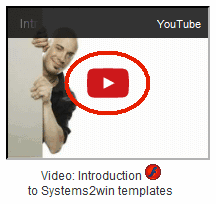
Also watch the Translations video
4) How to change the language for
a Systems2win Excel template
If your company has purchased language translations...
then in the Systems2win menu, click 'Translations and Substitutions'> 'Select Translations and Substitute Phrases for THIS Template'

And then select from the dropdown list of available languages.
Instantly, every sheet in the workbook now shows your chosen translation.
Tip: When you download your free trial templates,
you can switch between English and Spanish, to see for yourself how this feature works.
5) How to change the language for
the Systems2win Menu
and dialogs, and error messages
In the Systems2win menu in the Excel Ribbon bar, select Translations & Substitutions> Select Language for the Systems2win Menu & Dialogs
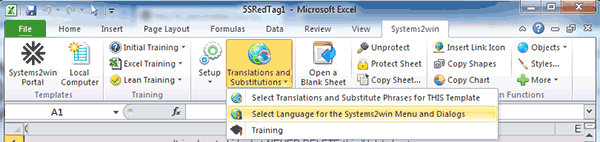
Tips:
Even if you have not purchased a language translation, you can still change the language of your Systems2win menu
If you need to change a large number of users, then see our instructions for how to get it done faster
If you are using an older version, and get an error saying you don't have sufficient permissions...
then see advanced training
Learn more about language translations
- Translations video
- What is and is not translated
- How to view your Systems2win Portal in different languages
- Learn more about translations
- Do the New User Training Learning Exercises to validate what you have learned
Help us improve translations
Use our Feedback form

If you are a leader of an international team
be sure to individually
train every one of your users
for everything taught on this page
(perhaps using your TWI Job Instructions template)
Tell a Colleague












