Installation and Setup
Installation - Each User. Installation - Multi-user. Language Translations. Personalize Your Templates.Systems2win Training.
Quick Start Initial Training. New User Training. Training Matrix. Systems2win Leadership. Training Classes.Lean Training
Lean Training and Coaching. Lean Principles. Muda 8 Wastes. Goal - Lean Flow. Roadmap - Lean Journey. Value Stream Mapping. Standard Work. Hansei Lean Thinking. Lean Dictionary. Online Lean Training. Lean Leadership.Microsoft Office Training
Excel Training. Excel Drawings (without Visio). Excel Charts. Word Training. PDF Training. Document Storage and Naming.Support
Support.How to find and open
your Systems2win templates
Version 13 or lower
Instructions for version 14 and higher
If you want just one simple answer...
1) Browse your Systems2win Portal
Assuming that your Systems2win add-in has been successfully installed...
when you open Excel, you will find the Systems2win tab in the Ribbon menu.

Select 'Systems2win Portal'
which will open the Systems2win Portal home page in your chosen default browser
(Google Chrome, Firefox, or Internet Explorer)
If you own a license,
follow one of the links to one of the pages where you can browse to find your desired template
If you are using the trial version,
All of the trial templates are one page, so you can simply browse to find your desired template

What is the Systems2win Portal?
How to open files from
your Systems2win Portal
(don't double-click)
Using Firefox or Chrome:
Right-click a Word or Excel icon >
Save Link As
as illustrated in the picture →
Using Internet Explorer:
Right-click a Word or Excel icon >
Save Target As
Using Microsoft Edge:
Left-click a Word or Excel icon
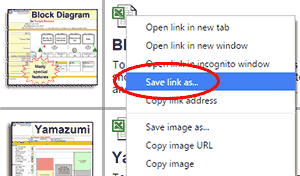
This isn't a Systems2win thing. This is the right way
to open any document from any browser.
It is correct to left-click links to web pages and training videos,
but documents such as Excel, Word, PowerPoint, or PDF
need to be opened as instructed here
How to make sure your browser is set up correctly to easily download files
Not sure which tool you need?
Use your Tool Selection Matrix
to choose the right tool and then find and open your chosen template using any of the methods described on this page
(You will find your Tool Selection Matrix on the portal home page)
Now that you have found and opened your template...
there are a couple more things that you might need to know...
How to open a blank sheet
How to open a blank sheet, where you will do your work.

If it is a macro-enabled workbook
If you see this message bar
click the button to 'Enable Content'
Learn more about how to enable macros and how to set up a Trusted Location

Protected View
If you see this message bar...

Learn how to avoid this dialog
2) Synced Templates on your Local Computer
If your IT Department chose a Portal Setup Choice that supports the Systems2win Sync feature...
then you also have another way to...
open your templates
even when away from your company's server
How?
Excel > Systems2win menu > Local Computer

You will find your templates in the Systems2win folder tab circled in red → → →
Tip: In Office 2013, your new document might open in a new window behind the currently open window.
Tip: Only some of your Excel templates are synced and found here.
You will find ALL of your templates in your Systems2win Portal.
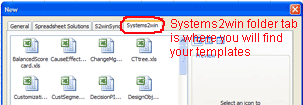
3) Windows File Explorer
You can also use Windows File Explorer to open any template.
(Not Internet Explorer... Windows File Explorer)
Don't overwrite a master template with a working document
Don't make the mistake of overwriting one of your master templates with a working document.
You can save your working document anywhere but in your S2winPortal folder.

Where to find your S2winPortal folder
Caution: If you accidentally save your working document in the S2winPortal folder with your master templates...
then your working document will be deleted
the next time that you sync your master templates from the central master portal on your server.
4) Your Own Custom User Interfaces
In addition to the (above) standard ways to find your Systems2win templates...
Learn how to easily link to your Systems2win templates from YOUR own user interfaces
Alternative User Interfaces
If you're going to develop and support your own Custom User Interfaces, then here's what you need to know...
When Excel is launched programmatically from any third-party application...
such as SharePoint, Word, PowerPoint, Outlook, PDF, etc....
then Excel is designed to NOT load add-ins
Solution 1: Use any of the standard ways to find and open your Systems2win templates
(All of the methods described on this training page work flawlessly)
Solution 2: Follow our guidelines for how to open your Systems2win templates from your own custom user interfaces















