Installation and Setup
Installation - Each User. Installation - Multi-user. Language Translations. Personalize Your Templates.Systems2win Training.
Quick Start Initial Training. New User Training. Training Matrix. Systems2win Leadership. Training Classes.Lean Training
Lean Training and Coaching. Lean Principles. Muda 8 Wastes. Goal - Lean Flow. Roadmap - Lean Journey. Value Stream Mapping. Standard Work. Hansei Lean Thinking. Lean Dictionary. Online Lean Training. Lean Leadership.Microsoft Office Training
Excel Training. Excel Drawings (without Visio). Excel Charts. Word Training. PDF Training. Document Storage and Naming.Support
Support.Excel Cell Styles
What are Excel Cell Styles?
Cell styles give you a fast way to consistently apply a specified type of formatting to cells that you select in Microsoft Excel
When you want to change background color or font or any other cell properties, it is almost always a better idea to use Styles
(rather than applying cell formatting the tedious, mistake-prone, manual way)
Cell Styles are more easily demonstrated than explained, so the fastest way to learn is to simply open Excel, and try it for yourself.
How to use your
Systems2win Excel Styles
Use Systems2win Styles the same way you use any Excel Styles
In the Excel Ribbon bar, select the Home tab then in the Cell Styles section, simply hover your mouse over any Style and you will instantly see how that style would affect your selected cell(s).
Keep hovering over different styles until you find the one you want, then click it to apply the style to your selected cell(s).
Try it for yourself.
It's really, really easy.

What formats are applied?
A single style might apply only one attribute
(such as cell background color)
or it might apply a dozen or more attributes
(such as font type size and color, border type thickness and color, cell protection, alignment, number format, decimal places, and more.)
Tip: You can tell which attributes a style does or does not affect by right clicking the style, and choosing 'Modify'
Using your Systems2win Styles template
In addition to Excel's usual Styles features, your Systems2win menu also has a Styles template (Styles.xlsx)that make it even easier to use and learn about the special styles that are common to all of your Systems2win Excel templates.
Go ahead and open it now
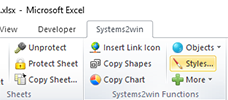
Excel Ribbon > Systems2win tab> Styles
If you don't yet own a license,
you can download your free trial now.
Styles to change background colors
The first section of your Styles.xlsx template highlights...
4 categories of Systems2win styles
1) Styles that change background color (only)
As a rule... we try to apply the least amount of formatting...
thereby leaving you as much freedom as possible to then apply any other cell formatting that might best fit your unique data.
All of the Systems2win styles that have a name that starts with '2winBack' will apply only the background color thereby leaving you as much freedom as possible for any other formatting.

2) Styles that you should never edit
There are 3 styles that you should never edit in any of your Systems2win templates.
2winBack1 and 2winCalc both have the same shade of light blue color
(2winCalc also has a light grey pattern)
and always provide a visual cue that the cell contains a formula
and you don't want to accidentally overwrite formulas... so don't edit those blue cells.
Learn about additional ways that your Systems2win templates help you avoid accidentally overwriting formulas.
2winBackPattern has a grey background with a prominent pattern.
This style is often used to mask out cells that don't contain formulas, but should not be edited (for other reasons).
3) Styles for Data Input
2winData1
Whenever you see a pink double-border cell in any Systems2win template, you know that you should start your data entry there.
These cells contain default data that will be required before any other data can make any sense.
For example:
You need to enter your Units of Measure before your data can make any sense.
Does the number 5 mean 5 seconds? 5 minutes? 5 hours?
You first need to enter your desired Units of Measure in the pink double-border cells.
2winData2
These cell have a VERY light pink shade, and always have a border.
They are always unprotected, and always used for human data entry.
2winBackClear and 2winBackWhite
Most templates would look unnecessarily cluttered if the data entry cells were anything other than white.

You'll get a lot more out of this training if you have your Styles.xlsx template
open in front of you
If using 2winBackClear, you can optionally print the grid lines (or not)
Excel ribbon > Page Layout tab >
Page Titles > Sheet > Print Gridlines
If using 2winBackWhite, (or any other background color),
then the only way to see gridlines is to use borders:
Excel ribbon > Home tab > Font section > Borders
Learning Exercise: Do It
You're not going to retain much by just passively reading...
Go ahead... open up Excel, and groove in the muscle memory to ensure that you actually remember how to deal with gridlines and borders so that you don't get slowed down when you're doing real work
4) Colors for Conditional Formatting
The bold red, yellow, and green colors are usually reserved for conditional formatting, but the styles are available to apply for other purposes too.
(sparingly)
Styles for Section Headers
Major Section Breaks
For major section breaks, you can use any of the styles that have a name that starts with '2winBack'
The most popular styles for section breaks are 2winBack2, 2winbHead, or 2winBack6
You will usually want to apply top and bottom borders to your section breaks and will usually want to use a large bold font.
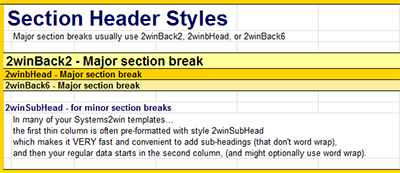
Minor Section Breaks
In many of your Systems2win templates…
the first thin column is often pre-formatted with style 2winSubHead
which makes it VERY fast and convenient to add sub-headings (that don't word wrap), and then your regular data starts in the second column, (and might optionally use word wrap).
Word wrap:
Right-click > Format Cells > Alignment > Wrap Text
Tip: You can easily change the font size and/or color after you start with style 2winSubHead, which is the only Systems2win style that affects only font - not background color.
Thin Gold Lines
The styles 2winThinHorizontal and 2winThinVert do more than just look nice.
They also have features to help keep your data correct (even as your data changes).
Learn more about Systems2win styles for Thin Gold Lines.
Text Colors
This section of your Styles.xlsx template provides you with Systems2win's text color palette.
The text colors used in your Systems2win templates have been scientifically chosen to be readable by people with disabilities even when used with any of the Systems2win Background colors (above)
Learn more about the many ways that your Systems2win templates are accessible to people with disabilities.
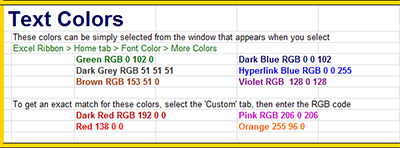
How to select text colors
Most Excel users choose from the Theme Colors that first appear when you select
Excel Ribbon > Home tab > Font Color
Microsoft has, however, changed their default palette of Theme Colors several times over the years always choosing a faddish palette of colors that is completely incompatible with the colors that were in fashion the last time that Microsoft decided to change the palette.
You are usually wiser to to use Standard Colors
which are standard web colors that will never change
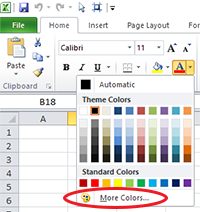
Many of Systems2win's colors can be easily chosen from the Standard window that appears when you select
Excel Ribbon > Home tab > Font Color > More Colors
Simply click the correct color, then click OK.
For Dark Red, Red, Orange, and Pink, you can either:
1) Choose a shade that is somewhat close, or
2) To get an exact match
Select the Custom tab, then enter the RGB codes.
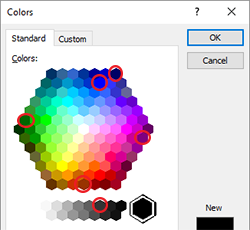
Use everything you learn about these Excel styles
on every one of your Systems2win Excel
templates for continuous process improvement
to empower every team member to improve every process in your organization

Learning Experiments
How to Apply Multiple Styles to a Single Cell
After applying one style, you can optionally:
- Apply manual cell formatting
- Apply another style
Perhaps your first style affected only background color, and now you want to apply another style to apply font, or protection, or borders...
For example, if a cell contains only a hyperlink, then Excel's default behavior is to automatically change the style of that cell to Excel's default style called 'Hyperlink'.
So you might want to reapply the original style that matches the surrounding cells.
Try it
Try it on your own computer.
Make a cell into a hyperlink, then apply a style to that cell.
Learning Experiment: Cutting a cell that contains a style
Cut some cells (CTRL+X) and paste them somewhere else (CTRL+V)
Notice that the cells that were cut have returned to the default Normal style.
(which has a clear background)
So now you might need to reformat the cut cells to match their surrounding cells either by applying styles to match the surrounding cells, or by copying and pasting similar cells.
Try it
Try it on your own computer.
Learning Experiment: Add or modify styles
First format the cell the way you want it to be with your new style, then...
Home tab > Styles (group) > dropdown list > New Cell Style... > Type in a new Style Name
Then uncheck the boxes for everything but the few attributes that you want your style to affect.
Then click OK.
Tip: You usually want your styles to change as few attributes as possible.
Tip: To add or modify styles — every sheet in the workbook must be unprotected
To Do List Video
with Learning Exercises
for Excel and features common to ALL Systems2win templates
Try it
Add or modify a style on your own computer.
More hands on learning
Watch the training video for the To Do List for a demonstration of how to use styles for different types of section headers and then do the hands on learning exercises on the 'Sample' sheet of your 'To Do List' template.
Training and Coaching
Consider Training and Coaching to support your teams to succeed

Training to get you started.
Tools you won't outgrow.
Schedule a Conference
Schedule a conference
to discuss your challenges
with an experienced lean advisor
Download Trial Now
Get a dozen trial templates,
and another dozen free gifts
@@@ Better conversion rate
if call to action is for a specific tool, and shows the image

Try It
Try this template
along with a couple dozen more
process improvement tools
Calls to Action Botttom
Related Topics
Related Topics section WITHOUT TESTIMONIALS
Replace this paragraph with menu library item for topics related to this video
Training and Coaching
Consider Training and Coaching to support your teams to succeed

Training to get you started.
Tools you won't outgrow.
Schedule a Conference
Schedule a conference
to discuss your challenges
with an experienced lean advisor























