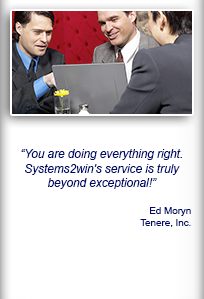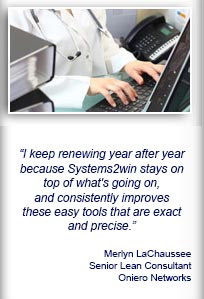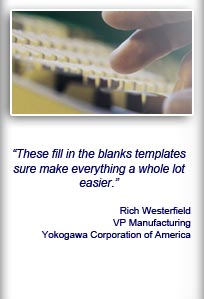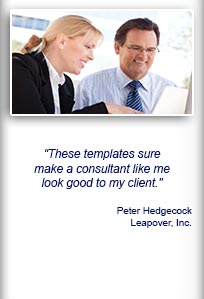Installation and Setup
Installation - Each User. Installation - Multi-user. Language Translations. Personalize Your Templates.Systems2win Training.
Quick Start Initial Training. New User Training. Training Matrix. Systems2win Leadership. Training Classes.Lean Training
Lean Training and Coaching. Lean Principles. Muda 8 Wastes. Goal - Lean Flow. Roadmap - Lean Journey. Value Stream Mapping. Standard Work. Hansei Lean Thinking. Lean Dictionary. Online Lean Training. Lean Leadership.Microsoft Office Training
Excel Training. Excel Drawings (without Visio). Excel Charts. Word Training. PDF Training. Document Storage and Naming.Support
Support.Training Plan Template
Training Session Planning template, Training Agenda template, Training Checklist template
When and why to use your
Training Agenda template
If you are a Continuous Improvement Leader, and you need to lead a training session next week to teach some people some things that they need to learn about kaizen lean six sigma process improvement...
then use your Training Plan template (TrainingSession.xlsx)
to design and prepare for your training session
(any kind of training session... classroom or e-learning)
Video: Learn how to use your
Training Plan template
to keep your Training Agenda and Instructor Notes
in one well-organized document
With the click of a button...
With the click of the Hide/Show Rows button...
instantly hide or show your rows of Instructor Notes, thereby keeping everything organized in a single template
both: 1) the Training Agenda (that your Learners see),
and 2) your Instructor Notes (that only you see)

This animated illustration of your Training Agenda template (above) shows the older version, where the 'Hide/Show Rows' button was inside the template itself.
In the newer version, anything that used to be a button in the workbook is now found as a button within the Systems2win menu in the Excel Ribbon bar.
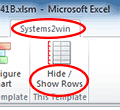
The concept (and huge benefit) remains the same, however...
Rather than maintaining 2 separate documents
(that are almost certain to quickly get out of sync with each other)
you can easily maintain a single document that has both:
- The Agenda (that your Learners see)
- Your Instructor Notes (that only you see)
How to use your
Excel Training Plan Template
Your Training Plan Excel template has 2 sections:
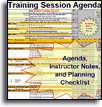
- Training Agenda template
- Training Checklist template (see training lower on this page)
Let's start with the first section...
Training Agenda template
Before getting started
Your leaders might have already personalized the DV sheet in your master template so that you are starting with typical dropdown lists for YOUR company.
If this is a new team, then launch your team.
Find and open your template
Find and open your Training Session Planning template
(TrainingSession.xlsx)
in the same way that you find and open your other 150+ Systems2win templates.
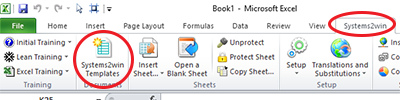
Save your working document
following the usual document storage and naming conventions established by your leaders
Open a Blank Sheet
When you're ready to start doing your own real work...
click the button to 'Open a Blank Sheet'
Excel Ribbon bar > Systems2win tab > Open a Blank Sheet
This blank sheet is where you will do your real work
(not on the Sample sheet — which gives you sample data that is extremely helpful for learning how to use your new tool, but is the wrong place to do your real work)

Rename your new sheet.
If English is not your preferred language
Switch to your language, just like every Systems2win Excel template.
Now you are ready to start completing your
Training Agenda
Enter your header data
Learners
Expected or suggested attendees.
Leaders
Perhaps Instructor, Coordinator, Facilitator, and any other leadership roles that you defined for your 'Who' dropdown list on your DV sheet.
When
Date.
Start and end times.
Where
Perhaps provide a hyperlink to a directional map, or to the web conference login page.
User-Defined
Like most Systems2win templates, you can easily copy this row for unlimited user-defined headers.
Or hide any unused rows.

Learning Objectives
What specific skills and/or knowledge should Learners gain by participating in this training?
Registration
How to register. Perhaps provide a hyperlink.
Prerequisites
What must Learners have already done or learned to be eligible to participate in this Learning Session?
Homework - Before and After
Assignments Learners should complete before the session starts, and soon after training is completed.
Perhaps provide hyperlinks to related documents, web pages, or videos.
How to provide hyperlinks to related documents
If you completed the New User Training, then you already know...
- How to use Link Icons
- How to include active hyperlinks in PDF's created from your Excel templates
Enter your Training Agenda
In the main section, enter the line items for your Training Agenda.
The first 3 columns are within the Print Area for the Training Agenda
(These first 3 columns are seen by your Learners)
Minutes
In the first column...
Approximately how many minutes for each activity?
Resources
What resources are needed for each activity?
Like every Systems2win template, all dropdown lists are defined on the DV sheet.
Activity
Tip: Every chunk of learning content should include an activity that gets the Learners actively involved.
Enter your Instructor Notes
The remaining columns are outside of the Print Area.
(These columns help you, the Instructor, to prepare for your training session)
Links
Because you, (the Instructor), will be using Excel, (rather than PDF)...
you will want to use Link Icons for any links to related documents that you want quickly available for yourself.
Who
Who is responsible for each activity?
All dropdown lists are defined on the DV sheet.

Type
What type of activity is this?
All dropdown lists are defined on the DV sheet.
Use your own user-defined Type codes to remind you not to forget to schedule an important component of your typical training experience.
User1
User-defined column that can be used for any purpose.
Optionally that column, for unlimited user-defined fields.
Or hide it if not used.
Start Time
Optionally enter Start Time
to ensure that you allow enough time for everything, and know when you are (or are not) on schedule
Either:
- In Time format
Example: 10:00 AM
- A formula based on another cell
Example: =K27
(equals the value in the cell containing the end time for a previous activity)
To define the Start Time for an Activity to start as soon as another Activity ends...
simply type the equals sign (=) in a Start Time cell, and then click the cell for the End Time for the preceding Activity, and hit the Enter key.Tip: If you want to add or subtract minutes in a formula to calculate Start Time...
then follow the instructions in the 'Advanced Training' section of the 'Help' sheet in your template.
End Time
Like all Systems2win templates, when you see a blue-shaded field, that is a calculated field.

Why re-invent?
Don't overwrite it. Let it calculate the end time for you.
Tip: Try spending a half hour to try to write your own formula to calculate End Time...
and then you will better appreciate the value you get from your professionally developed and supported Systems2win templates.
You were able to do in a half an hour?
Great. Now send it to your team mate in another country, and see how well your time-based formula works in international versions of Excel.
Hide Rows
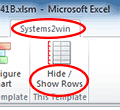
Any row marked 'TRUE' will be hidden when you use the Hide/Show Rows button.
Most commonly, you will use this feature to hide (and show) your Instructor Notes.
See training video for Hide/Show Rows

To print your Training Agenda template...
first click the Hide/Show Rows button to hide your Instructor Notes,
and then select Systems2win menu > Print Area 1
(Perhaps using Change Printer to print in PDF format)
Tip: The Training Agenda section can also be printed using regular CTRL+P thereby empowering you with all of the Print Settings features of Microsoft Excel
Your Training Plan template also has a section for a
Training Checklist Template
Anyone that has ever planned a training session knows that there's more to it than just scribbling down an Agenda and some Instructor Notes.
Or at least there SHOULD be more to it
If you don't want your attendees yawning and plotting ways to avoid ever attending another of YOUR uninspired trainings...
Use this section of your Training Checklist template to systematically ensure that every one of your training sessions are well-planned, creative, and inspiring.

On the same worksheet...
just below the Training Session Agenda, you will find the Training Session Planning Checklist.

Training Session Planning Checklist Excel template
Just like so many other (familiar) Systems2win templates...
- On the DV sheet, you define your own dropdown lists for YOUR team roles, YOUR resources, YOUR status codes...
- Most things are already translated into multiple languages, and you can even easily create your own dropdown lists in multiple languages
 YOUR personalizations to YOUR master template
are automatically found and transferred
to your upgraded master template every time that you upgrade.
YOUR personalizations to YOUR master template
are automatically found and transferred
to your upgraded master template every time that you upgrade.
To print your Training Checklist template...
use the special Systems2win Print button to print Print Area 2
Why Reinvent?

when you could be using professionally developed templates easily personalized for your unique needs right now with no need to start with a blank page and a blinking cursor
Why not be productive right now?
Training Program template

Your Training Program Design template (TrainingSpec.docx)
is a Word template that comes with your other Training Program templates.
It provides a good starting point for organizing your thoughts when developing a training program that consists of more than one training session.
Add and delete sections as needed
- If a table or section doesn't apply — delete it. If you need a new one — add one.
- To insert a new table (pre-formatted like all the others):
Insert > Table and then select Table Tools > Design > Table Styles > Table Systems2win - To insert table rows:
Table > Insert > Rows above or below
For additional help — (including help for how to insert hyperlink icons)
see Tips for using Systems2win Word documents.
Training Plan template, Training Agenda template, Training Checklist template
with many other useful Process Improvement Tools
to empower every team member
Contents
New User Training
Your Systems2win templates come with free New User Training
to quickly learn features that are common to all 150+ templates
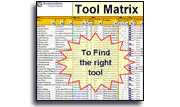
Similar, familiar tools for
Continuous Improvement
Own Yours Now
If your organization has
not yet provided a license,
own yours now

Wouldn't it be nice to work in a place that has better tools and systems?

Why are we paying our people to re-invent tools, training, and systems that can be owned so easily?
Download Trial Now
Get a dozen trial templates,
and another dozen free gifts
@@@ Better conversion rate
if call to action is for a specific tool, and shows the image

Try It
Try this template
along with a couple dozen more
process improvement tools
Calls to Action Botttom
Related Topics
Related Topics section WITHOUT TESTIMONIALS
Replace this paragraph with menu library item for topics related to this video
Training and Coaching
Consider Training and Coaching to support your teams to succeed

Training to get you started.
Tools you won't outgrow.
Schedule a Conference
Schedule a conference
to discuss your challenges
with an experienced lean advisor