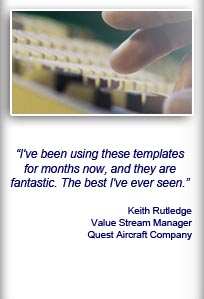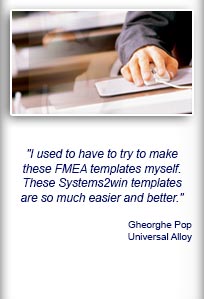Installation and Setup
Installation - Each User. Installation - Multi-user. Language Translations. Personalize Your Templates.Systems2win Training.
Quick Start Initial Training. New User Training. Training Matrix. Systems2win Leadership. Training Classes.Lean Training
Lean Training and Coaching. Lean Principles. Muda 8 Wastes. Goal - Lean Flow. Roadmap - Lean Journey. Value Stream Mapping. Standard Work. Hansei Lean Thinking. Lean Dictionary. Online Lean Training. Lean Leadership.Microsoft Office Training
Excel Training. Excel Drawings (without Visio). Excel Charts. Word Training. PDF Training. Document Storage and Naming.Support
Support.Translation Tables
for languages and user substitutions
Your Systems2win Excel templates have special features
to easily switch between:
- Languages
(such as Spanish, Portuguese, Chinese, French, or German)
- Substitute phrases
(such as different audit criteria for Office 5S vs. Supply Room 5S)
Video: Language Translations
Search
Use CTRL+F
to find keywords
Language Translation
<<<<< Select Language
Learn...
how to switch between translations
Features for multiple languages
Your Systems2win Excel templates
have many useful features
to support multiple languages for your global teams.
Here is a partial list...
Multi-language Features
Translation Tables
With the click of a button, you can switch to your selected language.
Only Excel templates have language translation tables.
To learn how to translate Word or PowerPoint templates, watch the Translations training video.
International versions of Microsoft Excel
Microsoft Word and Excel have excellent foundational support for almost every popular language.
(Unlike most home-grown templates), your Systems2win templates work with most international versions of Microsoft Windows and Office.
So if you are an employee of a global enterprise, and you're running the Hungarian version of Office on the German version of Windows, while currently switched to the Spanish Language Pack, your Systems2win templates will work. (and your home-grown templates probably won't)
All of your Windows, Word, and Excel help files will be in your chosen language.
Pop-up help for row or column labels
In any Systems2win template, pop-up help appears whenever you click any row or column header label.
This pop-up help is in English. To learn how to translate pop-up help, watch the Translations training video.
And you can also optionally supplement (not replace) Systems2win's help by inserting Cell Comments, that will appear when your users hover their mouse over that row or column header label cell. Your personalized Cell Comments can be in any language.
Dropdown Lists
Many Systems2win templates have dropdown lists for faster, more accurate data entry.
You can personalize your dropdown menus on the DV sheet, and your dropdown lists can be in any language.
User Defined Training
The Help sheet of every Systems2win template has a User-Defined Training section, and your User-Defined Training can be in any language.
User Help Text Boxes
Use Systems2win menu > Copy Shapes to copy the green-bordered User Help Text Box to any sheet, to provide extra help for your users — in any language.
Pictures and Shapes
When trying to communicate with people speaking multiple languages, a picture can be worth a thousand words.
In addition to the many pre-defined shapes that come with the many Systems2win drawing templates, it's easy to add your own custom shapes.
Links to your own training materials
In addition to the extensive English language training & videos that come with your Systems2win templates, Link Icons make it easy to add links to your own training materials, which might be any web page or video on the Internet, and might be your own PDF's, Word documents, PowerPoints, intranet pages, videos, etc., which can be in any language.
There are even special Link Icons for international flags. When a user sees the flag for their language — they know that it will lead to something that they can read and understand.
Online Training
Online training for how to use multi-language templates is found in the Help sheet of each template that supports multiple languages.
Technical Support
All technical support is in English, so you need someone on your IT staff who is fluent in English.
Personalization Upgrade Utility
When you upgrade your templates, the optional Systems2win Personalization Upgrade Utility will automatically find and transfer
the most common personalizations that you can optionally add to your templates.
Other Personalization
You have all the power of Excel to personalize your templates any way you want them, in any language.

Why Reinvent?
Why would you to try to reinvent inferior multi-language templates when it's this easy to do it right?
Order Now
You can add Language translations to your templates any time that you purchase or upgrade
What Translations are available?
for your Systems2win Excel templates
| Popular Languages | Less Popular Languages |
|---|---|
A "popular" language is purchased by a sufficient number of customers to spread the costs of maintaining that language translation over time as the Systems2win application continues to evolve. |
Any customer can sponsor initial translation of any language. A language becomes "popular" if and when a sufficient number of customers purchase that translation. |
Popular languages that have already been translated, and that are available for immediate delivery, include: Spanish, Portuguese, Chinese, French, and German |
Contact us to get a quote for the language that you want most. |
Popular language translations are updated on a periodic cycle, and can be delivered immediately. |
Less popular languages are updated only when either:
|
What is translated
What is human translated
by a professional human translator, and then reviewed by a bilingual expert for industry-specific terminology
- The Systems2win menu in the Excel Ribbon bar
- Most error messages and dialogs
- All row and column headers in your Systems2win Excel templates
- Most of the training on the 'Help' sheet of each template
- Most help text boxes on the 'Sample' sheet of each template
- User-defined translations personalized by your own translators

Easily switch between
languages
What is machine translated
What is English only
In order to keep translation prices affordable, some things are English only.
- Technical support, and instructor-led live training webinars
Systems2win templates are designed for teams that have an IT Department and at least one Continuous Improvement Leader that speaks fluent English.
- Some things associated with installation, activation, and system set up.
- PowerPoint templates
- Some help and training, including:
- Sample data
- The 2Learn self-paced learning tools
Data Translation
By "data", we mean the content of your working document not the row & column headers, or help instructions, etc.
Usually, the data for any given worksheet is in a single language.

If you need the same data in multiple languages, then it is often easiest to simply duplicate the data in another worksheet or workbook.
You also have the option of linking cells to the User-Defined section of your TT worksheet, so that those data cells switch language (along with headers and help).
The FMEA is the one template that has a special button for translating data (in addition translating headers, buttons, and help).
User Substitute Phrases
In the Systems2win menu, select 'Translations & Substitutions'> Select Translations and Substitute Phrases for THIS Template' to easily switch between:

- Any Language Translations
that you purchasedsuch as Spanish, Portuguese, Chinese, French, or German
-
Your own user-defined
Substitute Phrasessuch as your own audit criteria for Office 5S vs. Production 5S
See the training for how to switch between User Substitute Phrases

How to personalize your templates
for language translations and User Substitute Phrases
Your Leaders can optionally personalize any Systems2win master Excel template using any of the...
Many ways to personalize translations
- User Substitutions easily replace standard translations with your own
(see training below) - The User-Defined Training section
at the bottom of each Help sheet can be used to provide additional help and training in any language - Cell Comments can supplement the English pop-up help for any row or column header (see animated image)
- User Help Text Boxes
- Links to your own training materials (in any language)
- User Interfaces from your portal
- Dropdown Lists (see training below)

All of the above types of personalizations are automatically found and transferred to your new templates each time you upgrade — using the Systems2win Personalization Upgrade Utility.
How to edit User Substitute Phrases
- Select the cell that contains the phrase you want to change.
- In the Formula Bar, copy the ID number from the VLOOKUP formula,
then use the Esc key, so that you are no longer editing the formula.
- In the TT sheet, (which you might need to unhide first)...
use CTRL+F to find your copied ID number.
- In the row for that ID number...
Enter your desired substitute phrase —
in one or more User Substitution columns.Note: If the User Substitution column is blank for any row, then the original phrase will be used.
- When you're done, rehide the TT sheet
and finish cleaning up your workbook,
following the usual instructions for how to personalize any Systems2win workbook. - Test: Use the Select Translation button to select (or refresh) your User Substitutions
which will replace the default text with your own.
- Optional: Perhaps save the document with your User Substitution pre-selected
so that your users don't need to do anything. Your substitute phrases become the default.
(And if you use the Systems2win Personalization Upgrade Utility, your default user substitutions will remain the default — even when you receive your new upgraded templates every time you upgrade)
How to add more User Substitution columns
- Copy the first User Substitution column.
Tip: You should not edit that first User Substitution column.
Leave it blank of everything except the Example data — so that it is always in a clean state ready to be copied. - Use Insert Copied Cells to paste your new column anywhere between the first User Substitution column and the thin gold line after the last User Substitution column.
Tip: To use Insert Copied Cells, you might need to unhide the top rows.
Dropdown Lists
There are three different approaches for dropdown lists in multiple languages:
OPTION 1) Simply add items to the list in different languages
For example...
your Gantt Chart might have the English status codes
"done, soon, now" and also the Spanish equivalent codes
"hecho, pronto, ahora".

This approach is the easiest to understand and maintain
and allows the user to choose any item from the list (in any language)
no matter which language is currently selected for headers and help.
Tip: If a list item starts with a symbol, (such as ▲∆▼■□♥)
then you should copy that symbol as the first character for your translated line item
so that conditional formatting will work the same as the English list item.
OPTION 2) Leave codes alone, and simply add multi-language descriptions
For example a Training Matrix dropdown list might contain rating scale codes of 1 – 5.
The codes wouldn't change, but your description of each code might be in 2 languages.
Another example:
The OEE Lost Time Category codes cannot be changed; they need to remain in English for programming reasons.
But you could edit the descriptions on the DV sheet so that someone who speaks a different language can know what each code means.
OPTION 3) Link to translated list items
You dropdown lists can contain list items that are linked to translations on the Translation Tables sheet. (the TT sheet), using either User Substitutions and/or translations that you create and maintain in the User-Defined section of the TT sheet. Follow the instructions for how to personalize text.
This approach is best when you don't want to confuse users with list items that are not in their chosen language.
This approach might be a popular choice for a potentially long list like Work Elements for Standard Work Instructions.




Help us improve translations
Use our Feedback form

If your Continuous Improvement team includes people that speak different languages,
then owning Systems2win templates should be an easy decision
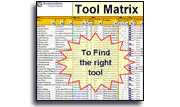
Similar, familiar tools for
Continuous Improvement
Own Yours Now
If your organization has
not yet provided a license,
own yours now
Download Trial Now
Get a dozen trial templates,
and another dozen free gifts
@@@ Better conversion rate
if call to action is for a specific tool, and shows the image

Try It
Try this template
along with a couple dozen more
process improvement tools
Calls to Action Botttom
Related Topics
Related Topics section WITHOUT TESTIMONIALS
Replace this paragraph with menu library item for topics related to this video
Training and Coaching
Consider Training and Coaching to support your teams to succeed

Training to get you started.
Tools you won't outgrow.
Schedule a Conference
Schedule a conference
to discuss your challenges
with an experienced lean advisor