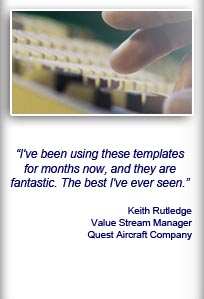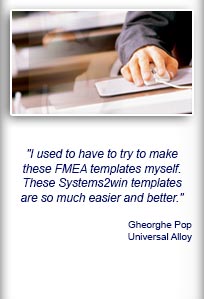Installation and Setup
Installation - Each User. Installation - Multi-user. Language Translations. Personalize Your Templates.Systems2win Training.
Quick Start Initial Training. New User Training. Training Matrix. Systems2win Leadership. Training Classes.Lean Training
Lean Training and Coaching. Lean Principles. Muda 8 Wastes. Goal - Lean Flow. Roadmap - Lean Journey. Value Stream Mapping. Standard Work. Hansei Lean Thinking. Lean Dictionary. Online Lean Training. Lean Leadership.Microsoft Office Training
Excel Training. Excel Drawings (without Visio). Excel Charts. Word Training. PDF Training. Document Storage and Naming.Support
Support.Prioritization Matrix
aka Project Priority Matrix or Project Prioritization Matrix Excel template for decision making
What is a Priority Matrix?
An L-shaped matrix template
using weighted paired comparisons of alternatives and rating criteria.

When and why to use your
Prioritization Matrix template
- When there are serious consequences for a wrong choice
- When there is disagreement between decision makers
- When all decision makers must support an important decision
This is the most rigorous and time-consuming of all decision-making tools and methods.
Use this time-consuming decision-making method only for your very most important decisions.
Most decisions can be made more easily using other decision-making tools.
When to use your
Decision Matrix template
Despite the similar names...
If you are seeking to prioritize and select
Lean Six Sigma projects,
then you will usually use your Decision Matrix template,
following the special instructions for Project Prioritization.
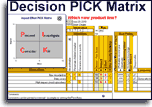
You might only use your Project Prioritization template once or twice in your entire life
to do especially thorough analysis for an especially important decision
How to use your
Prioritization Matrix template
Find and open your Priority Matrix template
Find and open your
Prioritization Matrix template
(DecisionPriorities.xlsx)
in the same way that you find and open
your other 150+ Systems2win templates.
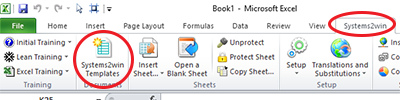
Save your working document
following the usual document storage and naming conventions established by your leaders
Open a Blank Sheet
When you're ready to start doing your own real work...
click the button to 'Open a Blank Sheet'
Excel Ribbon bar > Systems2win tab > Open a Blank Sheet
This blank sheet is where you will do your real work
(not on the Sample sheet — which gives you sample data that is extremely helpful for learning how to use your new tool, but is the wrong place to do your real work)

Rename your new sheet.
If English is not your preferred language
Switch to your language, just like every Systems2win Excel template.
Now your team is ready to start using your
Prioritization Matrix Excel template
Analytical Criteria Method
Although this flexible tool can be used in many creative ways,
the classic way to use it is the Analytical Criteria Method.
Define the decision that needs to be made
Succinctly summarize the problem in the Title near the top of the page.
Ensure that everyone understands and agrees upon what is to be decided.
Define Operational Definitions if needed.
Define the focus of THIS worksheet
The focus of the first worksheet should be to brainstorm and prioritize potential Evaluation Criteria.
Then create 1 worksheet per Evaluation Criterion
where you will compare each Alternative based on just that 1 Evaluation Criterion.
To create a new worksheet
use the 'Open a Blank Sheet' button in the Systems2win menu
(as instructed above)
List your unprioritized options, in no particular order
In the top section, list your options with no attempt to prioritize them.
Do not leave blanks between line items, but it is okay to leave blank rows at the end of the list.
Perhaps use brainstorming to generate robust options.
If you come up with more than 50 choices,
either combine or eliminate some choices, using List Reduction methods, or if you need more choices, see advanced training for How to expand the list.
Tip: In October 2020, the number of choices was expanded from 24 to 50. If your Annual Maintenance is current, you can request Systems2win to send you the latest template for free.
Rate each paired comparison
For each pairing of items on your list, ask
"Which is more important, and how much more?"
In the dropdown list, select your rating for the ROW as compared to the COLUMN.
In the corresponding grey cell, it will automatically populate the inverse rating for the column as compared to the row.
Notice that almost everything in section 2 auto-populated when you completed section 1.
The only data that you enter is your forced choice paired comparison values.
The Prioritized List (in the bottom section) will auto-populate as you complete the other sections.
Do not edit anything in that bottom section.
The focus of the first worksheet should be to brainstorm and prioritize potential Evaluation Criteria

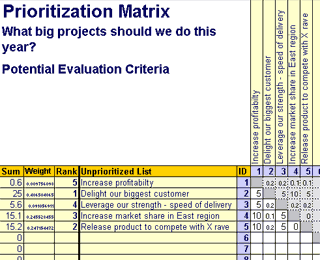

Then create 1 worksheet per Evaluation Criterion where you will compare each Alternative based on just that 1 Evaluation Criterion

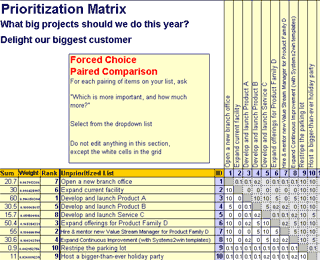

Make your final decision
Using the simple Decision Matrix template (DecisionSimple.xlsx)
(NOT the Prioritization Matrix template)
compare all Alternatives against all Objectives (Evaluation Criteria)
From the Prioritized List section of the Evaluation Criteria sheet in the Prioritization Matrix:
Copy the Prioritized List
to the Objectives header row
in the Decision Matrix.
And copy Weights
for Evaluation Criteria,
to the Importance header row in the Decision Matrix.
From the Unprioritized List section in any one of your other sheets in the Prioritization Matrix:
Copy the Unprioritized List
of Alternatives,
and
Paste Special > Values
to the Alternatives column of the Decision Matrix.
From the Comparison Grid section of each sheet in your Prioritization Matrix: (1 sheet per Evaluation Criterion)
Copy Weights for each Alternative,
and Paste Special > Values to the Rating grid in the Decision Matrix.

This example was created using the old version of the Decision Matrix.
Objectives are now in columns and Alternatives are now in rows.
Tip: You might make the columns wider, and adjust the number format to display 2 decimal places, like we did in this example.
The Adjusted Scores in the Decision Matrix will contain your final ranking of your Alternatives —
prioritized using the detailed weights that your team took so much time to thoroughly consider.
Then your team makes your final decisions for Our Priority Ranking.

Advanced Training for your
Priority Matrix template

To print different Print Areas,
use the special Print Area buttons.
Learn more about how Systems2win Print Buttons extend the standard features of Microsoft Excel.
How to Consider More Options (without expanding the list)
Tip: In October 2020, the number of choices was expanded from 24 to 50. If your Annual Maintenance is current, you can request Systems2win to send you the latest template for free.
If you have more than 50 options, perhaps use some other (simpler) method to reduce the number of options to 50 (such as using your Values List template, in 2 batches, as explained next), or simple group dialog to agree on the top 50.
If you still end up with more than 50, then perhaps using your Prioritization Matrix to compare 2 batches of alterntives, and then do it again for a 'play off' of the top 25 solutions that emerge from each of the first 2 lists.
How to Expand the List if you need more options
In each of the 3 sections, you must have the same number of rows of options.
Copy similar rows or columns
Do NOT simply insert rows or columns.
You must instead copy similar rows or columns, using Insert Copied Cells
In the grey column just to the left of the Prioritized List
edit the numbers so that the numbering sequence continues correctly in your newly copied rows.
The comparison table must have the same number of columns as rows,
and your inserted columns must be to the left of the thin gold line that defines the boundary of the table.
The ID numbers for both rows and columns must continue the sequence.
You will need to manually copy & paste similar cells to keep the pattern or diagonal grey cells separating the editable white cells from the non-editable grey cells containing the formula.
Tip: Copy the (bottom) white cells first, then the (top) grey cells.
Re-protect your sheet as soon as possible,
so that you don't accidentally damage formulas
Better Thinking
If the decision that you are making involves process improvement...
then be sure to return (again and again) to the Hansei questions to stimulate Lean Thinking.

Suggested Reading and Resources
Did we mention that the Prioritization Matrix is (by far) the most thorough and time-consuming of the decision-making tools?
Are you interested in exploring easier, faster ways?
Learn about other decision-making tools, and see suggested reading for decision-making methods.

This Prioritization Matrix template
comes with
many other useful tools for Continuous Improvement
to empower every team member to improve every process
New User Training
Your Systems2win templates come with free New User Training
to quickly learn features that are common to all 150+ templates
Training and Videos
Your Systems2win templates come with Training & Videos to get the most from your process improvement tools

Can we wait to start
this project?
I haven't finished
making my tools.
Own Yours Now
If your organization has
not yet provided a license,
own yours now
Training and Coaching
Consider Training and Coaching to support your teams to succeed

Training to get you started.
Tools you won't outgrow.
Schedule a Conference
Schedule a conference
to discuss your challenges
with an experienced lean advisor
Download Trial Now
Get a dozen trial templates,
and another dozen free gifts
@@@ Better conversion rate
if call to action is for a specific tool, and shows the image

Try It
Try this template
along with a couple dozen more
process improvement tools
Calls to Action Botttom
Related Topics
Related Topics section WITHOUT TESTIMONIALS
Replace this paragraph with menu library item for topics related to this video
Training and Coaching
Consider Training and Coaching to support your teams to succeed

Training to get you started.
Tools you won't outgrow.
Schedule a Conference
Schedule a conference
to discuss your challenges
with an experienced lean advisor