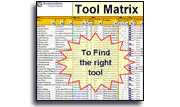Installation and Setup
Installation - Each User. Installation - Multi-user. Language Translations. Personalize Your Templates.Systems2win Training.
Quick Start Initial Training. New User Training. Training Matrix. Systems2win Leadership. Training Classes.Lean Training
Lean Training and Coaching. Lean Principles. Muda 8 Wastes. Goal - Lean Flow. Roadmap - Lean Journey. Value Stream Mapping. Standard Work. Hansei Lean Thinking. Lean Dictionary. Online Lean Training. Lean Leadership.Microsoft Office Training
Excel Training. Excel Drawings (without Visio). Excel Charts. Word Training. PDF Training. Document Storage and Naming.Support
Support.Training Matrix
aka Skills Matrix, Cross Training Matrix, Training Matrix template
Use your Training Matrix template to answer questions like...
Can I take a vacation?
Is anyone cross-trained to do my job so I can take a break?
What are my responsibilities?
How is my performance going to be evaluated?
How's my team doing?
Who's supposed to know what?
And how are they coming with that?

Training Matrix Template
Common ways to use your
Skills Matrix template
This versatile Matrix template is a Swiss Army knife in your Lean toolkit.
Several common uses
1) Training and Skills Matrix
It is most commonly used as a Training & Skills Matrix to define and measure the skills & training that your people have vs. the skills & training they need.

Every lean tool needs
a corresponding
Lean Coaching System
Cross Training Matrix
Who needs what skills & knowledge - and how are they coming with that?
To ensure that at least someone has the minimal skills & training needed to allow each team member the opportunity to take a week off every now and again.
Team or Department Training Plan
Perhaps with a separate worksheet for each job or role.
Project Training Plan
Perhaps one worksheet for project team member training and another for end user training.
2) Job Design / Career Path Planning

This Skills Matrix is an essential supplement to your Jobs Design Matrix template when you need to re-design jobs and career paths to fit redesigned processes.
3) Job Candidate Evaluation
It can also be used as a Hiring Skills Matrix to compare the strengths and weaknesses of job candidates.
Which job candidates have the most promising skills and aptitudes?
4) Responsibilities / Performance Evaluation

When used for Performance Evaluation purposes, it is usually best to create a separate working document for each person, and then use the column headings as dates – so that both the person being evaluated and their supervisor can see progress over time.
Perhaps ask the person to self-evaluate in addition to the evaluations of his or her mentor(s).
Then meet to discuss performance evaluation.
5) Training to use your Systems2win tools
Because every Systems2win user will want to learn how to use their tools, there is a special sheet called 'Systems2win' that makes it easy to follow links to online training pages and videos and makes it easy for your leaders to fulfill their Leadership Roles

Learn more about the Systems2win sheet
Training Matrix Videos
Cross Training Matrix video
- Skills & Training Matrix video (9 mins)
Additional training
relevant to this template
- Quick Start Initial Training
What every user should know to use any Systems2win template - Systems2win Leadership Roles
- Language Translations
Every Systems2win Excel template is available in ANY language
Translations available for immediate delivery include:
- Spanish: Matriz de entrenamiento cruzado
- Portuguese: Matriz de Treinamento Cruzado
- French: Liste des contrôles du plan Kaizen
- German: Trainingsmatrix
- Chinese: 交叉培训矩阵
How to use your
Training Matrix template
Before getting started
Your leaders might have already personalized the DV sheet in your master template so that you are starting with typical dropdown lists for YOUR company.

If you are launching a new team,
then use the same lean leadership tools and systems that you use to launch any team.
Find and open your Training Matrix template
(1TrainingMatrix.xlsx or TrainingMatrix.xlsx)
in the same way that you find and open your other 150+ Systems2win templates.
If you don't yet own a license,
you can download your free trial now.
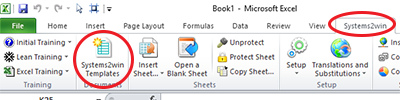
Save your working document
following the usual document storage and naming conventions established by your leaders
Review the Excel training on the Help sheet
On the Help sheet of every Systems2win template, there is a section for 'Excel Tips most valuable for using THIS template where you can follow links to online training and videos to learn how to use Excel better.
Things like...
Styles
When you want to divide your Training Matrix into logical sections...
you're going to have a whole lot easier time of things, (and your document is going to look a whole lot more professional), if you take 10 minutes to learn how to use Excel Styles.
The right way to Insert Rows
Hint: The answer is not Right-click > Insert Rows
How to move cells
without breaking formulas
How to Filter
using Systems2win advanced features to make your Filters even more useful
How link to related documents
in ways that your hyperlinks will still work even when you save as a PDF in ways that use Systems2win's visual Link Icons in ways that avoid broken hyperlinks when you move or rename documents
How to use Excel better
In our experience, many people believe they know more about Excel than they really do.
Even though this Training Matrix is one of the simplest Systems2win templates,the more you know about Excel, the more value you will get from your efforts.
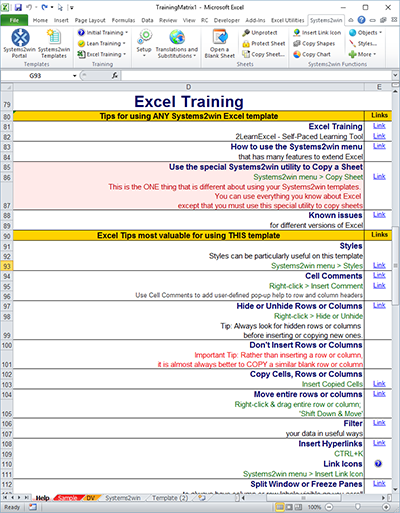
Learn from the Sample
Every Systems2win template has a Sample sheet.
You don't want to do your real work on the Sample sheet, but it is great for learning.

Sample Training Matrix Example
Use the pop-up help
On every Systems2win template, pop-up help will appear whenever you click any row or column heading.
Use what you learned in the Excel training
Notice that Filter is already turned on for the Sample sheet. Can you turn it off and on, so that you know how to (correctly) turn it on when you need it in your real document?
Watch what happens to the Subtotals (above the headers) as you filter in different ways.
Can you use Styles to add a new section header?
Can you insert a link icon, and hyperlink it to a related document?
Did you notice the hidden columns? (between columns E and I)
Use the drop down lists
In the section for Competency Ratings, use the drop down lists.
Notice how the background color of the cell turns grey when you choose '.' (period).
That's a visual way to indicate that someone doesn't need a skill.
Personalize the lists on the DV sheet, and see your personalized rating scale choices appear in the drop down lists on the Sample sheet. Pretty easy, isn't it?

Now you are ready to start using your
Training Matrix template
Open a Blank Sheet
When you're ready to start doing your own real work...
click the button to 'Open a Blank Sheet'
Excel Ribbon > Systems2win tab > Open a Blank Sheet
This blank sheet is where you will do your real work
(not on the Sample sheet — which gives you sample data that is extremely helpful for learning how to use your new tool, but is the wrong place to do your real work)

Or... Insert Sheet
As an alternative to opening a stand-alone document (as instructed above), you also have the option to Insert Sheet into any other Excel workbook.
Or... use the 'Systems2win' sheet
Because every Systems2win user will want to learn how to use their tools,
there is a special sheet called 'Systems2win' that makes it easy to follow links to online training pages and videos
and makes it easy for your leaders to fulfill their Leadership Roles

The Systems2win sheet
in your Training Matrix template
to more quickly and thoroughly learn how to use your Systems2win templates
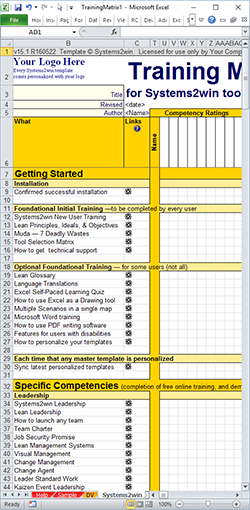
Your Training Matrix Template has a special sheet that makes it easy for
- Users to follow links to Systems2win online training
- Leaders to fulfill Systems2win Leadership Roles
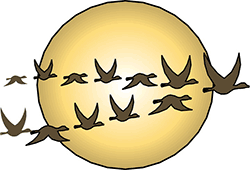
Installation
Who needs Systems2win installed?
Have they confirmed success?
Foundational Initial Training
Who has completed the New User Training?
Specific Competencies
Who should be competent with which lean tools and methods?
How are they coming with that?
Publish your Training Matrix
Publish your printed Training Matrix
on your Team Huddle Board as a form of Visual Management

Training Matrix template
with 150 more Process Improvement Templates
to empower every team member to improve every process
Contents
New User Training
Your Systems2win templates come with free New User Training
to quickly learn features that are common to all 150+ templates
Training and Coaching
Consider Training and Coaching to support your teams to succeed

Training to get you started.
Tools you won't outgrow.
Schedule a Conference
Schedule a conference
to discuss your challenges
with an experienced lean advisor
Download Trial Now
Get a dozen trial templates,
and another dozen free gifts
@@@ Better conversion rate
if call to action is for a specific tool, and shows the image

Try It
Try this template
along with a couple dozen more
process improvement tools
Calls to Action Botttom
Related Topics
Related Topics section WITHOUT TESTIMONIALS
Replace this paragraph with menu library item for topics related to this video
Training and Coaching
Consider Training and Coaching to support your teams to succeed

Training to get you started.
Tools you won't outgrow.
Schedule a Conference
Schedule a conference
to discuss your challenges
with an experienced lean advisor