Installation and Setup
Installation - Each User. Installation - Multi-user. Language Translations. Personalize Your Templates.Systems2win Training.
Quick Start Initial Training. New User Training. Training Matrix. Systems2win Leadership. Training Classes.Lean Training
Lean Training and Coaching. Lean Principles. Muda 8 Wastes. Goal - Lean Flow. Roadmap - Lean Journey. Value Stream Mapping. Standard Work. Hansei Lean Thinking. Lean Dictionary. Online Lean Training. Lean Leadership.Microsoft Office Training
Excel Training. Excel Drawings (without Visio). Excel Charts. Word Training. PDF Training. Document Storage and Naming.Support
Support.Trend Analysis in Excel
aka Trend Charts Scorecard, Quality Scorecard, Visual Scorecard
If you just want a simple
Trend Chart Excel template
Then consider using your Run Chart template (RunChart.xlsx)
or your Control Chart template (ControlChart.xlsx)
or the online training for how to create simple Excel Charts
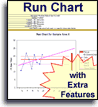
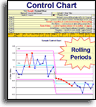
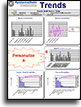
If you want a well-designed system to organize your data...
then use your Trend Analysis template (Trends.xlsx) and see how much fun you have dragging different types of trend charts into and out of the Scorecard Print Area — to easily analyze the trends that matter most for YOUR data.
How to use your
Trend Chart template
Find and open your template
Find and open your Trends Scorecard template
(Trends.xlsx)
in the same way that you find and open your other 150+ Systems2win templates.
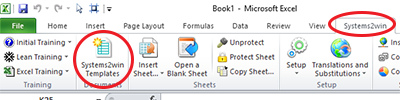
Save your working document
following the usual document storage and naming conventions established by your leaders
Open a Blank Sheet
When you're ready to start doing your own real work...
click the button to 'Open a Blank Sheet'
Excel Ribbon > Systems2win tab > Open a Blank Sheet
This blank sheet is where you will do your real work
(not on the Sample sheet — which gives you sample data that is extremely helpful for learning how to use your new tool, but is the wrong place to do your real work)

Rename your new sheet.
If English is not your preferred language
Switch to your language, just like every Systems2win Excel template.
Now you are ready to start using
Trend Analysis in Excel
Watch this video
This training video
recaps the training on this page
for how to use your Trend Analysis template
Video: Trend Analysis Scorecard
Get oriented
Use the Page Navigation links in the upper left corner of your template to quickly jump to page sections.
Personalize it
Optionally personalize your working document, using everything you know about familiar Microsoft Excel.
Simply unprotect the sheet. (there is no password)
Personalize the 'Scorecard Data' section:
Edit the headers at the top of the table.
If more space is needed - Use Insert Cells to copy similar blank rows or columns.
If less space is needed - Hide rows or columns.
Format fields the way you want them - for your desired number of decimal places, colors, fonts, alignment, etc.
All Scorecard Data cells containing formulas must be in the Formulas section on the far right. (Any formulas in the main section will be wiped out each time that you click the Period End Processing button)
If you want your time unit of measure to be seconds, hours, or days (rather than the default minutes)...
or if you want Units per Minute rather than Minutes per Unit...
then you know what to do...
Replace the text of those column headers, and perhaps edit the formulas.
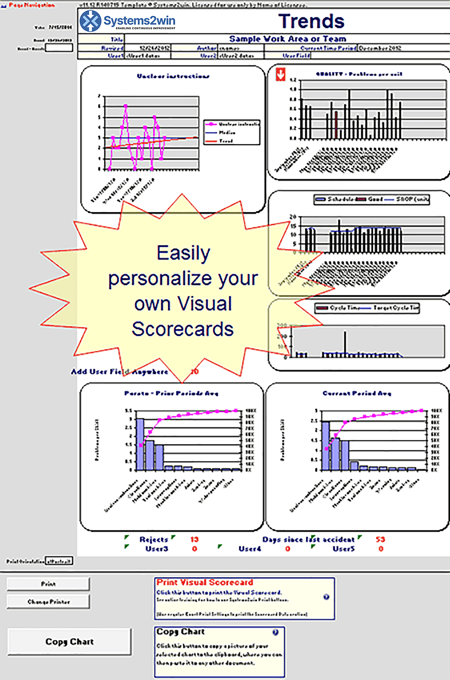
Your Trends Analysis template
allows you to easily drag pre-programmed trend charts
into and out of the Print Area
Personalize the 'Trend Charts' section:
Add, edit, or remove charts
Simply drag pre-formatted charts into and out of the Print Area.
And/or add your own user-defined charts, using everything you know about Microsoft Excel.
Add, edit, remove, or hide header fields
Don't change the number of rows, unless you are changing paper size or page orientation
If you change paper size and/or page orientation...
We suggest that you simply add or hide rows somewhere in the middle (not the very bottom thin row)
Do NOT add, remove, or change the width of columns
See online training for Systems2win Print Buttons
Enter header data
Enter data in the header fields in the 'Scorecard Data' section, which will auto-populate portions of the 'Trends' section.
On a periodic basis
perhaps daily or weekly
Transcribe shift data from your source documents to the 'Scorecard Data' section
Most commonly, you are tallying up the check marks that were manually hand written onto a print-out of either:

1) your Check Sheet template (CheckSheet.xlsx)
2) a check sheet printed from your Trend Chart template (how?)
You can also optionally summarize and analyze production scorecard data from your production schedule, production results, scrap reporting, safety, or any other data relevant to your process.
Tip: When copying to and from another document, perhaps use Paste Special > Values and perhaps Transpose horizontal to vertical data if needed
Print your 'Trend Charts' scorecard, and post it where workers can easily see it
Whenever needed — analyze and improve
Analyze your well-organized data...
- using the 'Trend Charts' section of your Trends Analysis template which you easily personalize by dragging different types of trend charts into and out of the Print Area
- using the 'Pareto' section that has features to allow you to easily populate the Pareto Chart with many different types of data for different time ranges
 using the Copy Chart button
to copy a picture of any chart to the clipboard
where it can then be pasted to any other type of document
using the Copy Chart button
to copy a picture of any chart to the clipboard
where it can then be pasted to any other type of document
(Word, PowerPoint, etc)- as well as user-defined charts, Pivot Tables and everything you know how to do using familiar Microsoft Excel
Use Hansei to stimulate Lean Thinking.
At the end of each Analysis Time Period
perhaps weekly or monthly
use this feature to archive your historical data thereby enabling you to perform much more powerful trend analysis on both current and past periods.
1) Finish any final data entry and analysis
2) Save an archive worksheet or workbook optionally using the 'History' section. (how?)

3) In the Systems2win menu, click the button for 'Period End Processing' which will copy Current Period Averages to Prior Periods, and clear contents of Current Period cells
4) Save your working document which is now ready for you to begin entering Scorecard Data for a new Time Period
Benefits of
Trend Analysis in Excel
1) A clean system to organize, archive, and analyze your data
Most statistical software assumes that you already have a good system for organizing and archiving your data.
That's a big assumption, isn't it?
2) Able to handle real world volumes of data
Have you noticed how Check Sheets have a very short time horizon?
That's because they are designed to gather data, not to analyze it.
Is it your goal to just gather data?
Or do you want to analyze it to make decisions?
If you're going to make decisions, then is one week's worth of data sufficient?
Your Systems2win Trends Scorecard provides a clean system to organize, archive, and analyze reasonably large volumes of historical data.

3) Pivot Tables and Filters
How are you going to use Filter or a Pivot Table on 1 week's worth of data?
Why even bother?
4) Side-by-Side Pareto Charts
Your Trends template features 2 side-by-side Pareto charts to easily compare your Current Period to historical data, so that you can see trends.
Use drop down lists to easily change your chart to display any prior period, or the average for all prior periods.
Learn more about Pareto Charts

5) Trend Charts
Easily:
Select any column of data to display in your trend charts
Select to chart either the Median or the Average line
Once you choose your column of data to chart,
it will populate two types of charts for the same data —
- A classic Run Chart / Trend Chart with special programming so that it correctly handles zero and blank values within your month-to-date data, and correctly ignores blank values for future dates.
- A bar chart that shows the same (month-to-date) data as bars — right alongside the summary data bars from previous months — so that you can quickly see how your current month is performing in the context of historical trends.

6) Easily personalize your Visual Scorecards
If you're already familiar with Excel, then you're going to find everything very familiar whenever you personalize any Systems2win template.
1) Easily drag pre-defined charts into and out of the Print Area
2) Add any type of Excel charts
3) Personalize any of the existing fields
4) Easily add your own custom fields & data
5) Easily hide or unhide the pre-formatted section for detailed 'History by Date'
Unhide if you want to maintain detailed history on the same sheet with your Current Period and Prior Period Averages.
7) All the benefits that you've come to expect from every Systems2win template

Why reinvent?
Consistent, standardized user interface — using familiar Microsoft Excel
Consistent lean systems for version control
On-line training and videos
Free New User Training
Helpful technical support when you need it

Trend Analysis Excel template
with many other useful Six Sigma tools
Advanced Training for your
Trend Chart template
Optionally save detailed history in the 'History by Date' section
Although most users will prefer to either:
- Discard detailed history
saving only the Averages for Prior Periods
- or they will save an archive workbook for each prior period
following your company's Document Storage and Naming Conventions
there is also a third alternative: to save detailed history in the 'History by Date' section.
Benefits:
All of your detailed history is in one table - making it available for Pivot Table analysis.
How to do it:
At the end of each Analysis Time Period, just before clicking the button for 'Period End Processing', do this one extra step:
Use Insert Copied Cells to copy entire rows of data from the 'Current Period' section to the 'History by Date' section.
Refer to the sample data on the Sample sheet of your Trends Scorecard template
Optionally print a Check Sheet from your Trends Scorecard template
Although you might gather your data using a print-out from your Check Sheet template (CheckSheet.xlsx)
which is then summarized and analyzed within your Trend Analysis template…
you might also optionally print a Check Sheet from your Trend Analysis template itself.
Here's how:
1) Save your workbook
2) Perhaps Hide any rows not needed for your Check Sheet
perhaps rows already containing data
to exclude the columns for Formulas
4) Perhaps increase column width in the 'Problems' section
so that you have sufficient room for your expected amount of hand-drawn hash marks
5) Print
6) Close your workbook without Saving
to undo all of these temporary changes
New User Training
Your Systems2win templates come with free New User Training
to quickly learn features that are common to all 150+ templates

The right DMAIC tools
to Define, Measure, Analyze, Improve, and Control
the quality of ANY process
Tell a Colleague
Own Yours Now
Own your own professional tools
that you can take with you for the rest of your career
Training and Coaching
Consider Training and Coaching to support your teams to succeed

Training to get you started.
Tools you won't outgrow.
Schedule a Conference
Schedule a conference
to discuss your challenges
with an experienced lean advisor
Download Trial Now
Get a dozen trial templates,
and another dozen free gifts
@@@ Better conversion rate
if call to action is for a specific tool, and shows the image

Try It
Try this template
along with a couple dozen more
process improvement tools
Calls to Action Botttom
Related Topics
Related Topics section WITHOUT TESTIMONIALS
Replace this paragraph with menu library item for topics related to this video
Training and Coaching
Consider Training and Coaching to support your teams to succeed

Training to get you started.
Tools you won't outgrow.
Schedule a Conference
Schedule a conference
to discuss your challenges
with an experienced lean advisor

























