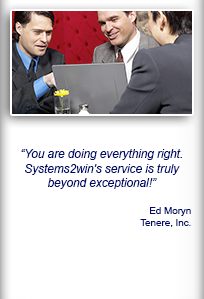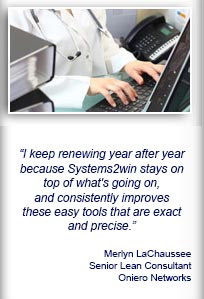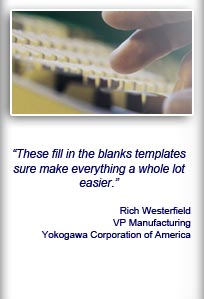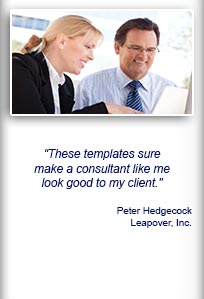Installation and Setup
Installation - Each User. Installation - Multi-user. Language Translations. Personalize Your Templates.Systems2win Training.
Quick Start Initial Training. New User Training. Training Matrix. Systems2win Leadership. Training Classes.Lean Training
Lean Training and Coaching. Lean Principles. Muda 8 Wastes. Goal - Lean Flow. Roadmap - Lean Journey. Value Stream Mapping. Standard Work. Hansei Lean Thinking. Lean Dictionary. Online Lean Training. Lean Leadership.Microsoft Office Training
Excel Training. Excel Drawings (without Visio). Excel Charts. Word Training. PDF Training. Document Storage and Naming.Support
Support.Excel Macros
What's an Excel macro?
Excel macros are Visual Basic programs that software developers (like Systems2win) and power users (perhaps your team leader) use to greatly extend the functionality of Microsoft Excel

How do you know if a workbook has macros?
1. When you open the file, you might see this 'Security Warning' dialog
2. The file extension will NOT be .xlsx
(It might be .xlsm, xlsb, or .xls. Learn more)

To use any Excel workbook that contains any macros,
there are a few things that you need to know...
How to set up your computer
to allow you to enable macros
1) Macro Settings
Assuming that the licensed or trial Systems2win Add-in has been installed on your computer...
Excel > File or Office Button > Options > Trust Center > Trust Center Settings button > Macro Settings
Select Disable All
Macros With Notification.
These changes will take effect when you restart Excel. (after setting up your Trusted Locations)
2) Trusted Locations
You will want to define at least 1 folder as a Trusted Location,
and most users will want to mark as Trusted Locations ALL of the most popular folder(s) where you store most working documents that you create from your Systems2win templates.
Why?
- To avoid the Security Warning dialogs explained in the next section
- To avoid the Protected View security warning
How?
Excel > File or Office button > Options > Trust Center >
Trust Center Settings button > Trusted Locations
Add New Location
If anything is confusing, watch the brief training video.
These changes will take effect when you restart Excel.
If you are using Firefox
You should change your browser settings to ask you where to save files.
(rather than just saving them in your default Downloads folders, which should NOT be defined as a Trusted Location)
Firefox: Tools > Options General Tab > Downloads > Always ask me where to save files
Internet Explorer and Google Chrome will always ask you where you want to save your downloads.
No extra setup is required.
When you have finished setting up your computer
for Macro Settings and Trusted Locations
Complete the Final Test to complete your installation.
Never save a macro-enabled workbook as xlsx
When Excel asks you to choose a file format, you can choose:
- Macro-Enabled Workbook (.xlsm)
- Binary Workbook (.xlsb)
- 97-2003 Workbook (.xls)
But do NOT choose the default Excel Workbook (.xlsx) — which will strip all macros!
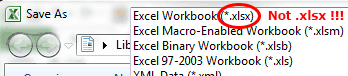
How to enable macros in a workbook
that is not a Trusted document...
and your computer has already been set up with the Disable All Macros With Notification setting...
(as recommended above)
In the Security Warning bar, click the button to Enable Content

Troubleshooting:
If the Security Warning bar fails to appear, right-click anywhere on the ribbon menu bar, then uncheck minimize the Ribbon
(as illustrated below)
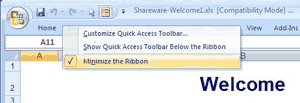

If you see this dialog, it means one of 2 things...

Dialog: Macros must be enabled
to use Systems2win templates.
1) You need to enable macros
(as taught above)
2) You saved your file without macros
Excel > File or Office button > Save As you can save your file in any file format
EXCEPT FOR the default file format (.xlsx),
which strips all macros
To recover your data from from a file saved without macros...
Copy and paste your data from your ruined file to a fresh template
More troubleshooting in the Installation Setup FAQ's
If Excel asks you to manually enable each macro...
When opening an Excel file...
If it asks you to manually enable each macro...
then someone must have changed the follow default settings, which will need to be changed back to the way Excel is usually delivered...
Excel > File > Options > Trust Center > Trust Center Settings button > Addins > all checkboxes must be unchecked

Download Trial Now
Get a dozen trial templates,
and another dozen free gifts
@@@ Better conversion rate
if call to action is for a specific tool, and shows the image

Try It
Try this template
along with a couple dozen more
process improvement tools
Calls to Action Botttom
Related Topics
Related Topics section WITHOUT TESTIMONIALS
Replace this paragraph with menu library item for topics related to this video
Training and Coaching
Consider Training and Coaching to support your teams to succeed

Training to get you started.
Tools you won't outgrow.
Schedule a Conference
Schedule a conference
to discuss your challenges
with an experienced lean advisor