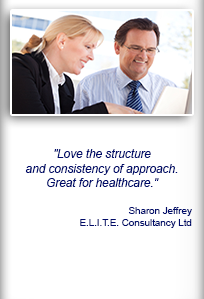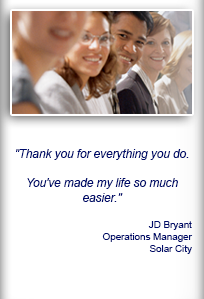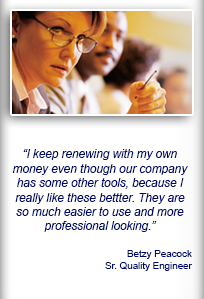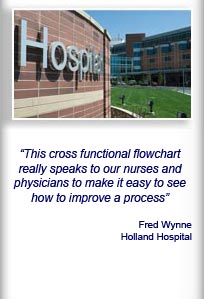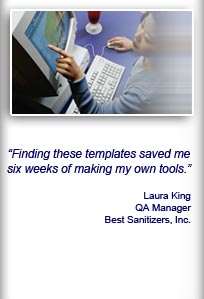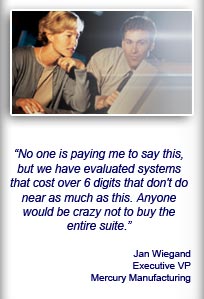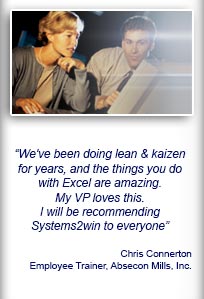Installation and Setup
Installation - Each User. Installation - Multi-user. Language Translations. Personalize Your Templates.Systems2win Training.
Quick Start Initial Training. New User Training. Training Matrix. Systems2win Leadership. Training Classes.Lean Training
Lean Training and Coaching. Lean Principles. Muda 8 Wastes. Goal - Lean Flow. Roadmap - Lean Journey. Value Stream Mapping. Standard Work. Hansei Lean Thinking. Lean Dictionary. Online Lean Training. Lean Leadership.Microsoft Office Training
Excel Training. Excel Drawings (without Visio). Excel Charts. Word Training. PDF Training. Document Storage and Naming.Support
Support.Numbered Outlines in Microsoft Word
This training is for use with the Systems2win Standard Operating Procedure template (SOP.docx) which uses Microsoft Word numbered outline features
Also see the other Tips for using Systems2win Word templates
To restart numbering
Right click and select Restart at 1, or Set Numbering Value.
To increase or decrease indent
and change numbers or bullets to the next lower or higher level
Use the Formatting Toolbar Home tab
Decrease Indent or Increase Indent
![]()
Will change the number or bullet to the next lower or higher level.
To increase or decrease indent
without changing numbers or bullets to the next level
Use keyboard shortcut:
Control+M to increase indent, or Control+Shift+M to decrease indent.
Will NOT change the number or bullet to the next higher or lower level.
For unnumbered paragraphs
between numbered paragraphs
For unnumbered paragraphs between numbered paragraphs — place cursor in front of first text after numbering, then hit Backspace.
You optionally then use Control+M or Control+Shift+M to indent your unnumbered paragraph to your desired level.
Tip: To keep numbers going — even if after paragraphs without numbers — always leave the last paragraph as a numbered paragraph, even if it doesn't have any text yet.
If numbering gets messed up
Option 1) Copy one or more prior-numbered paragraphs, and then replace the text with your new text.
Option 2) Select your desired paragraph, then select Home tab > Multi-level list.
To change to bullets instead of numbers
Select your desired paragraph, then select your desired bullet format from Home tab > Bullets
To change numbering prefix

To change the outline number prefix (perhaps to match a numbering system used in a Flow Chart depicting the same process):
Select any numbered paragraph in the section that you want to change, then select Home tab > Multi-level List > Define New Multi-level List >, then edit the prefix in the Number Format field for each level.
To insert a pre-formatted table
Select Insert > Table. Then select Table Tools > Design > Table Styles > Table Systems2win.
Or, of course, you can select any table style that you prefer.
Track Changes
Numbered outlines do not work well with Track Changes.
It is best to toggle Track Changes off, make your changes, cut your changed section, turn Track Changes back on, then paste your changes.

Standardized tools?
Oh no, man, everyone just
does their own thing
around here
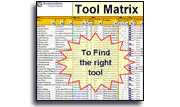
Similar, familiar tools for
Continuous Improvement
Own Yours Now
If your organization has
not yet provided a license,
own yours now
Download Trial Now
Get a dozen trial templates,
and another dozen free gifts
@@@ Better conversion rate
if call to action is for a specific tool, and shows the image

Try It
Try this template
along with a couple dozen more
process improvement tools
Calls to Action Botttom
Related Topics
Related Topics section WITHOUT TESTIMONIALS
Replace this paragraph with menu library item for topics related to this video
Training and Coaching
Consider Training and Coaching to support your teams to succeed

Training to get you started.
Tools you won't outgrow.
Schedule a Conference
Schedule a conference
to discuss your challenges
with an experienced lean advisor