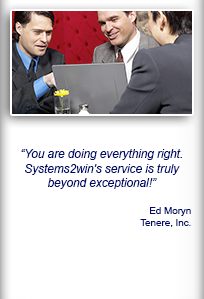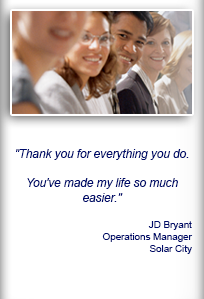Installation and Setup
Installation - Each User. Installation - Multi-user. Language Translations. Personalize Your Templates.Systems2win Training.
Quick Start Initial Training. New User Training. Training Matrix. Systems2win Leadership. Training Classes.Lean Training
Lean Training and Coaching. Lean Principles. Muda 8 Wastes. Goal - Lean Flow. Roadmap - Lean Journey. Value Stream Mapping. Standard Work. Hansei Lean Thinking. Lean Dictionary. Online Lean Training. Lean Leadership.Microsoft Office Training
Excel Training. Excel Drawings (without Visio). Excel Charts. Word Training. PDF Training. Document Storage and Naming.Support
Support.Installation Instructions
to install the Systems2win Excel add-in for a licensed user
Before Installing
- Ensure that your computer meets System requirements
(Windows 7,8, or 10)
If you're on your phone, or a non-Windows computer, re-open this page on your Windows computer.
- Download your installation file
Tip: Your installation file only stays on our server for a few days. So when you click the link from the email that delivered your installation file, don't just 'Run'. Instead 'Save' your installation file where it gets backed up, and where you can find it when you need it.
- Save your Activation Key
Tip: Copy your Activation Key to a text file, and save it in the same folder alongside your installation file... so that you have both — if or when you need to install on another computer.
If this is an upgrade...
You only need to first uninstall if your old version is v14 or lower. (and the installer will tell you)
If transferring to a new computer...
First deactivate the old computer.
Installation Instructions
Step 1) Close Excel
Before clicking your installation file, close Microsoft Excel.
Step 2) Double-click
Double-click your S2winInstall exe file,
that you downloaded and saved in a folder that gets backed up.
If a window appears that asks you to enter an Administrator user name and password
Then enter the Administrator user name and password
(perhaps temporarily granted by your IT Department),
and accept all the defaults to finish running the installation file.
Then logged in as the user,
(not using another person's Admin rights)
run Systems2win-Finish-Install.xlsm
from Start menu > All Programs > Systems2win
(as shown in the picture)

If you need to activate your license
You do NOT need to activate if...
- You are installing an upgrade on an already-activated computer
- Your company owns a site or enterprise license for unlimited users
If you need to activate... then...
Copy your Activation Key to your clipboard
You did save it — as instructed above, right?
Excel ribbon bar > Systems2win tab > Setup > Activate and Deactivate Systems2win paste your Activation Key > click button to Activate
If you get an activation error, then you need to manually activate offline
Restart Excel.
Step 3) Test
To ensure that your installation was successful, and that your computer is set up correctly
Open the Assessment template
In the Excel ribbon bar, select Systems2win tab > Systems2win Templates then open 2Assess.xlsx
If the Systems2win menu isn't there, then see the FAQ for what might be wrong.
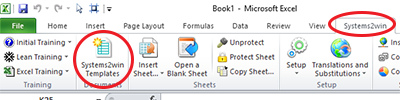
The Systems2win menu in the Excel ribbon bar
Once you have completed installation and testing, you are now ready to...
Learn How to Use Your New Tools
- Complete the QuickStart Initial Training to quickly learn the few foundational things you will need to use ANY of your 150+ templates for process improvement
- Complete the New User Training
Either or both:
1) Live instructor-led webinar — free every month
2) Online videos and learning exercises — anytime, anywhere
Welcome to Systems2win
where our mission is to empower leaders to continuously improve

Installation FAQ's
Find answers for just about anything unusual that might happen during installation
Download Trial Now
Get a dozen trial templates,
and another dozen free gifts
@@@ Better conversion rate
if call to action is for a specific tool, and shows the image

Try It
Try this template
along with a couple dozen more
process improvement tools
Calls to Action Botttom
Related Topics
Related Topics section WITHOUT TESTIMONIALS
Replace this paragraph with menu library item for topics related to this video
Training and Coaching
Consider Training and Coaching to support your teams to succeed

Training to get you started.
Tools you won't outgrow.
Schedule a Conference
Schedule a conference
to discuss your challenges
with an experienced lean advisor