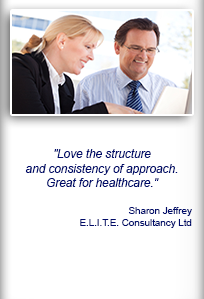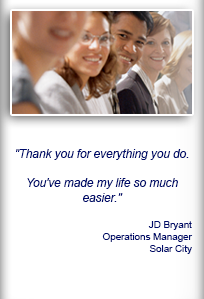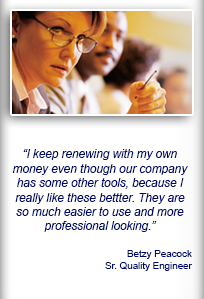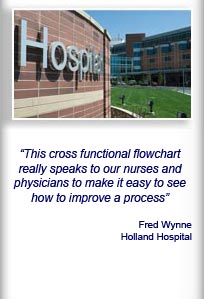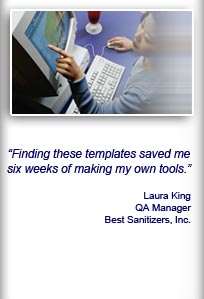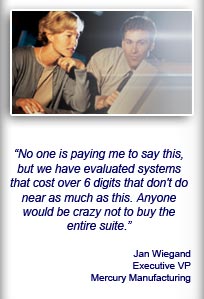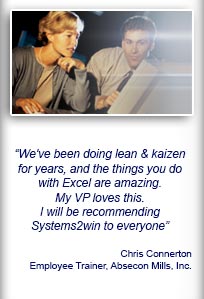Installation and Setup
Installation - Each User. Installation - Multi-user. Language Translations. Personalize Your Templates.Systems2win Training.
Quick Start Initial Training. New User Training. Training Matrix. Systems2win Leadership. Training Classes.Lean Training
Lean Training and Coaching. Lean Principles. Muda 8 Wastes. Goal - Lean Flow. Roadmap - Lean Journey. Value Stream Mapping. Standard Work. Hansei Lean Thinking. Lean Dictionary. Online Lean Training. Lean Leadership.Microsoft Office Training
Excel Training. Excel Drawings (without Visio). Excel Charts. Word Training. PDF Training. Document Storage and Naming.Support
Support.Blank Template
to make your own custom tools
When and why use a blank template?
Rather than starting with a blank Excel screen and a blinking cursor...
your Systems2win templates come with some templates specifically designed to serve as a starting point for creating your own custom process improvement tools
with all the familiar...
Standard features
common to every Systems2win template
- A Help sheet that is always organized the exact same way so your users can quickly find the help and training they need
to use your new custom tool - A DV sheet that makes it easy to define your own dropdown lists
- The Open a Blank Sheet button
so your users always have a fresh, clean blank template available and can't mess up the master sheet
- The Translations and Substitutions button
that your users already know how to use
and allows you to easily create custom templates with multiple variations and/or language translations
- Pre-defined A_Filter data range
so your users have that familiar feature that makes Filter and Sort so much easier to use
- And so many more familiar features
so when your users learn to use one Systems2win template, they know how to use ANY Systems2win template
AND they know how to use your custom template.
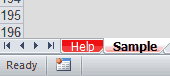

Now you are ready to start using your
Blank template
Find and open your template
Find and open your blank template
(Blank.xlsx)
in the same way that you find and open your other 150+ Systems2win templates.
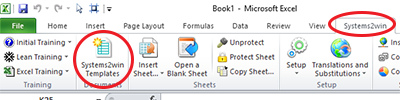
Save your working document
following the usual document storage and naming conventions established by your leaders
If English is not your preferred language
Switch to your language, just like every Systems2win Excel template.
Blank Template
How to create your own custom template
Before you start...
1) Learn what you're doing
Study the teachings on this training web page
and watch the pre-recorded webinar for How to Personalize Your Systems2win Templates
2) THINK!!!
Design a rough draft of your custom template on paper first.
Perhaps get ideas from your many other Systems2win templates
(see list of ideas for popular checklist templates, and popular types of matrix templates)
and if you find one that is close to what you want, perhaps use a copy of THAT template as the starting point for your new custom tool.
 Otherwise, start with either the Blank template, or the Checklist template
Otherwise, start with either the Blank template, or the Checklist template
which are both designed to give you a good starting point to create your own custom tools
Phase 1) Get Started
Follow the usual instructions for how to personalize any Systems2win template.
Save your new document to a temporary location.
Unhide the Template sheet.
Phase 2) Personalize Your Headers
Personalize the header fields at the top of the document
Perhaps insert rows, or hide unused rows.
Personalize the (gold) column headers

Perhaps replace existing headers with different words.
You can either simply replace VLOOKUP formulas with simple words,
or use User Substitutions to support language translations in your custom template.
Perhaps insert new columns.
Perhaps use Freeze Panes to keep your headers visible as you scroll.
Personalize row headers for document sections
The easiest way is to copy rows that have pre-formatted section headings.
Tip: Perhaps keep the pre-formatted section heading rows near the bottom of your working document, and simply hide those rows when you're ready to publish.
Phase 3) Personalize Your Data Input Cells
Use everything you know about familiar Microsoft Excel
(and search our online Excel training for anything you don't fully remember)
Perhaps change cell formats
Perhaps personalize dropdown lists (on the DV sheet)
Perhaps personalize conditional formatting
Phase 4) Personalize Anything Else
Phase 5) Provide User Instructions
On the Help sheet of your custom template...
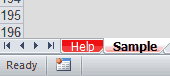
(which is always organized the exact same way, so that your users know how to find help for your custom template the exact same way they find help for every other Systems2win template...)
- Add your Instructions to use THIS Template
Major Steps in bold
Key Points in red
- Perhaps use Link Icons to link to relevant training (your own, or on the Internet)
and/or Suggested Reading
- Edit the Excel Tips Most Valuable for THIS Template removing tips that are not essential for using YOUR template
Tip: Before you delete a row — first delete the shapes in that row (so that those shapes don't just get scrunched)
On the Template sheet of your custom template...
- Perhaps use Comments to provide pop-up help for row and column headers
Phase 6) Do final cleanup
- Reprotect any sheets that you unprotected
- Leave the cursor in the upper left corner of each sheet
(because when your user opens your workbook — the cursor will be wherever you left it)
- Rehide and sheets that were unhidden
- Save your template to its permanent location
To Sync your template using the Systems2win Sync utility, save your template in the /S2winSync/ subfolder in the master /S2winPortal/ folder on your company's shared server.
Phase 7) Teach your users to use your new tool
Show your users where to find your custom template
Provide personalized training for how to use your template
Perhaps using your Job Breakdown template, or your Training Session Planning template.
Use your Training Matrix template to identify who needs what training, and to track their progress.


Blank Word Template

Your Systems2win templates also come with a blank Word template (Blank.docx) to make it easy to create your own custom templates with all the useful standard features that have become so familiar and comfortable with all of your other Systems2win Word templates.
Blank template
with many other useful Process Improvement Tools
to empower every team member