Installation and Setup
Installation - Each User. Installation - Multi-user. Language Translations. Personalize Your Templates.Systems2win Training.
Quick Start Initial Training. New User Training. Training Matrix. Systems2win Leadership. Training Classes.Lean Training
Lean Training and Coaching. Lean Principles. Muda 8 Wastes. Goal - Lean Flow. Roadmap - Lean Journey. Value Stream Mapping. Standard Work. Hansei Lean Thinking. Lean Dictionary. Online Lean Training. Lean Leadership.Microsoft Office Training
Excel Training. Excel Drawings (without Visio). Excel Charts. Word Training. PDF Training. Document Storage and Naming.Support
Support.To Do List template
with features to take your productivity to new levels
Excel To Do List
Features & Benefits
to take your productivity to new levels

Download free
To Do List template
- Prioritize tasks that are Important and Urgent
- Easily group related sub-tasks
- Use everything you know about familiar Microsoft Excel to Filter, hide and unhide rows and columns
- Dropdown lists that you can easily personalize with your own list values
- Conditional formatting that still works even if you are using a language other than English
- Easily personalize to make your To Do List... yours
How to use your
Excel To Do List template
Before getting started
Your leaders might have already personalized the DV sheet in your master template so that you are starting with typical dropdown lists for YOUR company.

If you are launching a new team,
then use the same lean leadership tools and systems that you use to launch any team.
Find and open your template
Find and open your To Do List template
(ToDo.xlsx)
in the same way that you find and open your other 150+ Systems2win templates.
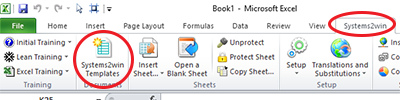
If you don't yet own a license, you can download your free template now.
Save your working document
following the usual document storage and naming conventions established by your leaders
Open a Blank Sheet
When you're ready to start doing your own real work...
click the button to 'Open a Blank Sheet'
Excel Ribbon > Systems2win tab > Open a Blank Sheet
This blank sheet is where you will do your real work
(not on the Sample sheet — which gives you sample data that is extremely helpful for learning how to use your new tool, but is the wrong place to do your real work)

Rename your new sheet.
Or... Insert Sheet
As an alternative to opening a stand-alone document (as instructed above), you also have the option to Insert Sheet into any other Excel workbook.
If English is not your preferred language
Switch to your language, just like every Systems2win Excel template.
Complete the Learning Exercises on the Sample sheet
The Sample sheet of the To Do List contains a series of short Learning Exercises to help you quickly learn features that you will be able to use with ANY Systems2win Excel template.
Suggestion: Download your free trials
and then start with these
easy learning exercises
that you can use with any other
Excel templates that interest you most
To Do List Video
with Learning Exercises
for Excel and features common to ALL Systems2win templates
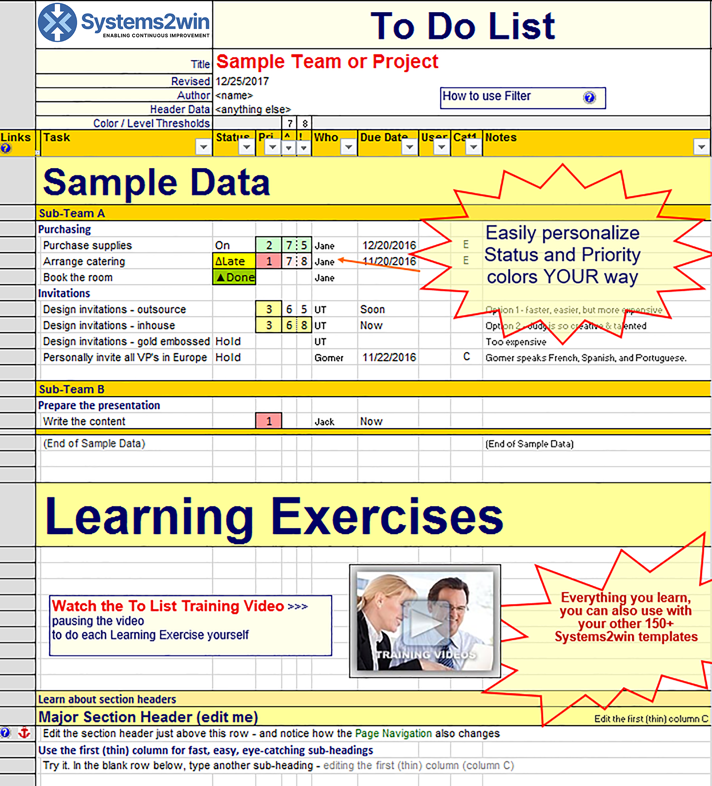
The sample sheet in your To Do List template contains learning exercises
that will help you learn features common to all 150+ of your other process improvement templates
Popular ways to use your
Excel To Do List template
- A Leader can maintain a master list of assignments for Team Members.
- Each Team Member might also maintain his or her own To Do List — containing more details of personal responsibilities.
- The To Do List is one of the easiest decision making tools.
- An easy-to-use Project Plan.
Task Assignment Board
Perhaps post your To Do List on your Task Assignment Board in a format that is easily archived and socialized
How to handle non-urgent potential future tasks
It is sometimes wise to copy non-urgent potential future tasks to a worksheet named 'Future' so that those non-urgent tasks don't clutter up your current To Do List
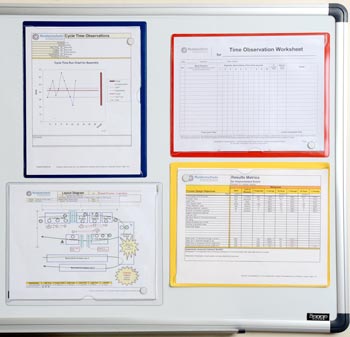
and yet you won't forget about these potential future tasks once the more urgent tasks have been completed.
How to handle completed tasks
Completed tasks can either be:
- simply deleted
- simply marked 'Done'
- moved to a worksheet named Completed'
(for historical archive purposes)
Prioritization
User-defined Status codes and Priority codes
Use the dropdown lists to choose from your list of user-defined codes.
Like every Systems2win template, all dropdown lists are defined on the DV sheet.
Your user-defined Status codes can turn the cell green or yellow using the same conditional formatting features
that are common to all of your 150+ Systems2win templates
Unlike your other Systems2win templates...
this To Do List template also a special feature 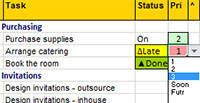
to make it even easier to (optionally) define how conditional formatting will turn background colors red, green, or yellow for your user-defined Priority codes.
The background color of any cell in the Priority column
will automatically change when you enter any code that starts with the number, letter, or symbol that you can optionally change for conditional formatting YOUR way.
As delivered from Systems2win, the defaults are:
If any code starts with the number 1, then the background color will turn red.
2 = green, 3 = yellow
Example:
If (on the DV sheet), you define the codes 1TopPriority, 1Now, and 1Urgent then when you choose any of those codes from the dropdown list in the Priority column, the background color of the cell will turn red.
How to choose different codes
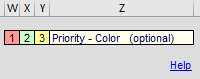
Scroll to the right of the header section...
where you will find 3 colored cells for 'Priority - Colors (optional)'
You can optionally replace the numbers 1,2, or 3 with the single-character codes that you prefer.
Learn more about how to use numbers, letters, or symbols for conditional formatting
Example:
You might replace the letter 1 with the letter X.
And then, (on the DV sheet), you might define the codes XTopPriority, XNow, and XUrgent
and then when you choose any of those codes from the dropdown list in the Priority column, the background color of the cell will turn red.
Try it for yourself.
Urgent Important Analysis
One popular way to make prioritization decisions is based on Importance and Urgency.
Important (^)
On a scale of 0-10, how important is this task?
(to accomplish your priorities)
Urgent (!)
On a scale of 0-10, how urgent is this task?
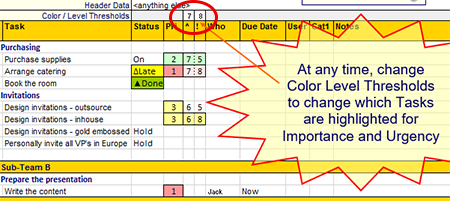
Important Urgent Analysis provides color coding
based on Eisenhower Matrix Covey quadrants
You can easily change your Color Level Thresholds at any time
to quickly narrow or expand your highlighted alternatives.
Colors
The background color of both cells will turn colors based on the following logic:
Pink = the values for both Important and Urgent are greater than or equal to the Color Level Thresholds
that YOU specify in the 2 cells above the gold header row
(circled in red in the illustration)
Green = Important, but not Urgent
Yellow = Urgent, but not Important
Eisenhower Matrix Covey Quadrants
This Important Urgent Analysis is based on the teachings popularized by both:
- Dwight D. Eisenhower (president of the United States)
- Stephen Covey (author of 'The Seven Habits of Highly Successful People')
| Covey Quadrants | Urgent | Not Urgent |
|---|---|---|
Important
|
Do it | Schedule it |
Not Important
|
Delegate it | Delete it |
Both of these influential leaders emphasized that your greatest opportunities are in the green zone of 'Quadrant 2'...
Tasks that are Important but not Urgent.
Stephen Covey wrote a follow-up book focusing on just this one essential habit.
It's called 'First Things First'
Reminder: If you don't want to use the Urgent Important Matrix, then you can simply hide those columns.
It's Excel. Use everything you know about familiar Microsoft Excel.
Project Prioritization Matrix
Reminder: If your goal is to analyze, select, and prioritize Lean Six Sigma projects then you might consider using one of your other Systems2win templates.
See the training for Project Prioritization.
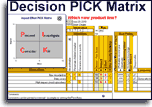
How to
Personalize Your Page Navigation
Page Navigation serves as a quick way to go to different sections of a long list.
Just overwrite section header text with your desired text.
That's it. That simple.
In the pictured example, you would edit the text in the first (thin) column in the orange header row, overwriting the words 'Major Section 1' with your desired words.
The text that you type in those section headers will also appear in the Contents textbox, and when you click that link icon in the Contents textbox, it will take you to that section.
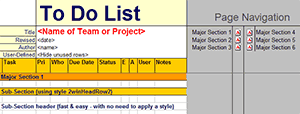

To Do List template
with 150+ templates for process improvement
to empower every team member to improve every process
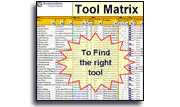
Similar, familiar tools for
Continuous Improvement
Tell a Colleague
Own Yours Now
Own your own professional tools
that you can take with you for the rest of your career
Training and Coaching
Consider Training and Coaching to support your teams to succeed

Training to get you started.
Tools you won't outgrow.
Schedule a Conference
Schedule a conference
to discuss your challenges
with an experienced lean advisor
Download Trial Now
Get a dozen trial templates,
and another dozen free gifts
@@@ Better conversion rate
if call to action is for a specific tool, and shows the image

Try It
Try this template
along with a couple dozen more
process improvement tools
Calls to Action Botttom
Related Topics
Related Topics section WITHOUT TESTIMONIALS
Replace this paragraph with menu library item for topics related to this video
Training and Coaching
Consider Training and Coaching to support your teams to succeed

Training to get you started.
Tools you won't outgrow.
Schedule a Conference
Schedule a conference
to discuss your challenges
with an experienced lean advisor















