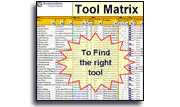Installation and Setup
Installation - Each User. Installation - Multi-user. Language Translations. Personalize Your Templates.Systems2win Training.
Quick Start Initial Training. New User Training. Training Matrix. Systems2win Leadership. Training Classes.Lean Training
Lean Training and Coaching. Lean Principles. Muda 8 Wastes. Goal - Lean Flow. Roadmap - Lean Journey. Value Stream Mapping. Standard Work. Hansei Lean Thinking. Lean Dictionary. Online Lean Training. Lean Leadership.Microsoft Office Training
Excel Training. Excel Drawings (without Visio). Excel Charts. Word Training. PDF Training. Document Storage and Naming.Support
Support.Installation Instructions for Multiple Users
Before installing each user
Your Systems2win Leaders should have already completed the Multi-User Setup Checklist.
Install each user
For each user, follow the usual installation instructions.
In most large organizations, the IT Department will either grant a temporary Admin password, or will install on behalf of each user.
If installing on behalf of multiple users, it can be faster for your IT person to download and save this Excel file
Systems2win-Finish-Install.xlsm
But it is important to understand that (after installation with an Admin password), this Excel file must be run while logged in as the user (the person who will actually use Systems2win - who has Standard - not Administrator - permissions)...
Why? Because the macro that gets launched from this Excel file will automatically create the HKEY_CURRENT_USER registry entries that must be made when logged in as the target user — and cannot be installed by a generic administrator account.
If you own Sync
If your organization owns the Sync feature,
then after installing your first user(s), attempt to Sync Now
Excel ribbon bar > Systems2win tab > Setup > Sync Now
In a few seconds or minutes, you should see a dialog that says: "Portal synchronization successful".
If your portal cannot be found, then your IT Department needs to complete the Multi-User Setup Checklist
This test only needs to be performed for the first user of each type.
For example the first user in each location. Or the first user in a group that has different permissions from other users.

What does Sync do?

Keep a list of users
If you have more than a few users,
keep a list of users that have this Systems2win application installed
so that you know who needs the upgrade installed each year.

Tip: Use the 'Systems2win' sheet in your Training Matrix template to maintain your list of users
How to identify your Systems2win users
To identify your users that already have Systems2win installed
Use your favorite software management tool (such as LANDESK) to look for users with registry key
HKEY_LOCAL_MACHINE\SOFTWARE\WOW6432Node \Microsoft\Windows\CurrentVersion\Uninstall\Systems2win Application\DisplayVersion
and ensure that each user has the latest version installed.
To identify ALL users that NEED Systems2win installed
- Also maintain a list of users
so that you don't miss laptops and remote users that might not always be connected to your network
- Ask your Systems2win Champion to review and update your user list
so that you don't miss new hires, and people that have recently changed roles and responsibilities
Everything below this line is technical information for your IT Department
Your own custom installation file
Your IT Department has the option to use any text editor
(such as Notepad, or Textpad...)
or their favorite software packaging and distribution application
(such as Microsoft SCCM or SMS System Management Service, or Novell ZenWorks, or Altiris...)
to write a script or package to make installation faster and easier:
- by double-clicking your custom installation file (that does a few special things)
- or by prompting the user to install the next time they log in
- or by silently 'pushing' the software (then notifying the user to finish the installation)
If your IT Department has created a custom installer...
It should come with instructions from YOUR IT Department for how to use YOUR installer.
And those instructions should always be sure to instruct your users
to follow the usual instructions for how to verify installation success.
Do not repackage the EXE as an MSI
It might be tempting to use a snapshot capturing tool or 'intent wizard' to attempt to convert our EXE file into an MSI, or some form of ghost or imaging installer.
Don't do it.
Why not?
If you simply overwrite the registry entries to Open and Open1 at HKEY_CURRENT_USER > Software > Microsoft > Office > 16.0 (or whatever version you have installed) > Excel > Options , then that will work... but will blow away any other Excel add-in that might already be using those same registry keys.
You need an installer that is intelligent enough to assign registry entries to the next available "Open" keys — which might be Open3 and Open4.
And what if a user has a different version of Office and/or Windows?
That's what our installers (and vb scripts) do that a repackaged msi won't.
It's okay to wrap the EXE into an MSI, but don't repackage.
Sample Installation Script
Here is a sample install script

Things your installation script might do
Alternative Portal Location
If some of your users require a portal setup decision that is different from the default way that most of your users synchronize with your master files on your central server,
then simply write an alternative script that replaces the Systems2win.ini text file
Legacy Installer
If some of your users need to open legacy documents (version 10 or lower)...
then you could write your custom script to install both
the regular Systems2win exe and the Legacy Compatibility Installer
but you might decide to install the Legacy Compatibility Installer separately,
because many (most?) of your users might not need it,
especially if you encourage most users to migrate data from their old working documents to the new master templates
Silent Install
To run silently (accepting all defaults)
Follow the command with " /s"
And then be sure to come up with your own way to notify your user
that they need to finish the installation
(following the instructions near the top of this page)
Uninstall
Upgrades usually don't require uninstall
Since 2002, we have had 15 version upgrades,
and only 2 of them have been major enough to require uninstallation.
Usually, you simply install the new version overtop of the old one, with no need to uninstall.
To uninstall, use Control Panel > Programs and Features
Learn more about uninstall
Silent Uninstall
IF your user has Administrator permissions
Because you need to remove HKEY_CURRENT_USER registry entries,
this file must be launched by the target user (not a generic administrator account)
So this alternative will only work if the user has administrative permissions.
AND you are uninstalling a version of Systems2win that is newer than v12 Build 23 (May 1, 2015)
THEN you can use RemoveSilent.exe to uninstall silently.
RemoveSilent.exe is found in the zSystems2win folder where Systems2win is installed.
The Remove2.exe removes the (optional) Legacy Compatibility Installer, and it runs silently
but it also needs to remove HKEY_CURRENT_USER registry entries,
and therefore must be launched by the target user (not a generic administrator account)
If you are uninstalling a version of Systems2win that is older than v12 Build 24 (released May 1, 2015),
then download this silent-remove.zip, and follow the instructions in the readme.
Special modifiers in the custom.txt file
To run any special modifiers in the custom.txt file,
follow the command with " /m=custom.txt"
Example that you might add to your custom script:
runas /user:yourdomain\ administrator "S2winInstall_v15_1A_ALL_YYMMDD.EXE /s /m=custom.txt"
Example for how to run the custom.txt file from the command prompt (without a script):
Assuming that you have already customized your custom.txt file...
(as instructed in the next section)
In Windows File Explorer:
Browse to the folder that contains both your S2winInstall exe file and your custom.txt file.
Hold down the Shift key as you right-click that folder in Windows File Explorer,
then select 'Open Command Window Here'
In the Command Window:
(with the correct folder already selected - as instructed above)
Type:
S2winInstall_v15_1A_ALL_YYMMDD.EXE /m=custom.txt
(where S2winInstall_v15_1A_ALL_YYMMDD.EXE is the name of your install file)
then click Enter
to launch the installer

Download custom.txt, then use Notepad to edit the following modifiers:
LANGUAGE_IN=<Country Code>
Example: LANGUAGE_IN=34 will set the Systems2win menu to default to the Spanish language for that user.
33 for French. 55 for Portuguese. 86 for Chinese. 49 for German. 20 for Arabic. 1 for English.
Note: This sets the language for the Systems2win menu and dialogs.
All templates always default to English,
unless you have personalized your master template to default to another language.
Learn more about language translations.
DESKTOP_ICONS=NO
Will not install the desktop icon.
This is relevant only if you are installing logged in as the user with their own Administrator permissions.
If you are using Run As Administrator, there is no way to install icons to the (unknown) user's desktop.
If you want the desktop icon installed, simply change this to =YES.
ACTIVATE=NO
Will not attempt to activate.
This is relevant only if you own a license for a limited number of seats.
If you own a license for unlimited users, there is no activation needed.
If you want to automatically activate, simply change this to =YES.

CUSTOM_EXCEL_PATH
Usually, the installer will automatically locate where Excel is installed,
and will handle everything automatically.
If you get the error message that the installer cannot locate a supported version of Excel,
(perhaps because your IT Department decided to install Excel to some unique folder)
then
(if your installation file is newer than March 8, 2016)
you can:
1) Use Windows File Explorer to find where your IT Department (creatively) installed Excel.exe
and then replace CUSTOM_EXCEL_PATH=NO
with CUSTOM_EXCEL_PATH=C:\custom\folderpath
where C:\custom\folderpath is the path where Excel.exe is located. Leave out Excel.exe; just the path.
2) Specify the installed version of Excel
One (and only one) of the Excel versions must =YES
IS_EXCEL_64_BIT
In the (unlikely) event that the DLL is missing from your \Windows\SysWOW64\Kernel32\ folder...
you can also add another line at the bottom to specify the bitness of Excel.
If 32-bit Excel:
IS_EXCEL_64_BIT=0
If 64-bit Excel:
IS_EXCEL_64_BIT=1
Migration software to clone an entire drive
If you migrate your Systems2win application using imaging or ghost software that clones the entire hard drive,
then you will need to manually activate each user.