Installation and Setup
Installation - Each User. Installation - Multi-user. Language Translations. Personalize Your Templates.Systems2win Training.
Quick Start Initial Training. New User Training. Training Matrix. Systems2win Leadership. Training Classes.Lean Training
Lean Training and Coaching. Lean Principles. Muda 8 Wastes. Goal - Lean Flow. Roadmap - Lean Journey. Value Stream Mapping. Standard Work. Hansei Lean Thinking. Lean Dictionary. Online Lean Training. Lean Leadership.Microsoft Office Training
Excel Training. Excel Drawings (without Visio). Excel Charts. Word Training. PDF Training. Document Storage and Naming.Support
Support.Portal Setup Instructions
for an Upgrade
These instructions are for any Portal Setup Choice that involves installing your Systems2win Portal on a server.
If you only own 1 seat, or if your leaders did not purchase the optional feature for Personalization Synchronization, then these instructions are not for you.
The portal will install automatically on each user's computer when you follow the instructions to install on each user's computer.
These installation instructions are usually performed by your IT Manager, working closely with your Systems2win Champion.
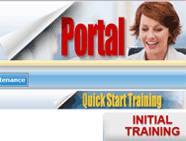
Please remind me —
what is the S2winPortal?
1) Save a copy and a backup of your new master installation files
Destroy ALL copies of earlier version exe installation files so that no one accidentally installs an old version in the future
If your IT Dept loses your master exe installation files, there is a $25 re-delivery cost, and if more than 6 months, you would need to upgrade.
2) Double-click to install the S2winPortal exe to any temporary folder location
Do NOT overwrite your original S2winPortal (yet)
3) Install your Leaders
Follow the User Installation Instructions to install your S2winInstall exe
for (only) those Continuous Improvement Leaders who will do initial testing
Because the new Portal is not yet in its permanent location, do not do the test to Sync yet.

4) Complete the Multi-User Setup Checklist
Your Systems2win Leaders complete this checklist together to ensure that everything gets off to a good start
5) Move your master S2winPortal to its permanent (central) location
When (and only when) you are certain that everything in your Multi-User Setup Checklist has been taken care of...
then (and only then) overwrite your existing Systems2win Portal,
and use one of your leader's computers to test to ensure that Sync works.
IMPORTANT: It is very important to quickly update every user's computer, because some of your new templates won't work with the old Add-in.
Backward compatibility is supported, so users can continue to use working documents based on older version templates, but if a user with the old add-in tries to open a new template — it won't work.
How to overwrite your existing Systems2win Portal
- Delete all files and sub-folders from your old S2winPortal folder
(in the location specified in your Systems2winReadMe.docx)
Do NOT just copy over top of the old folder without first deleting the old files & sub-folders.
That would overwrite files & folders of the same name, but would leave remnant files & folders that might mess up your new portal.
- Copy all files and sub-folders from your temporary S2winPortal
and paste them in your (now empty) old S2winPortal folder.
Be sure to copy only the CONTENTS of the S2winPortal folder.
Don't copy the entire temporary S2winPortal folder into the old S2winPortal folder, thereby (incorrectly) ending up with a folder path that ends with \S2winPortal\S2winPortal\
- Have your IT Dept ensure that your S2winPortal folder is still Read Only for
most users.
(so that users can't accidentally overwrite your master templates)
If you have multiple copies of your portal — repeat.
(It is generally a bad idea to have copies of your portal on multiple servers, but might be justified for a company with widely dispersed licensed sites)
6) Install each user
When (and only when) you are certain that everything in your Multi-User Setup Checklist has been taken care of...
Then follow the instructions to install the Systems2win Add-in on each User's Computer
How to identify your Systems2win users
IMPORTANT: It is very important to upgrade every user's computer quickly, because some of your new templates won't work with the old Add-in.















