Installation and Setup
Installation - Each User. Installation - Multi-user. Language Translations. Personalize Your Templates.Systems2win Training.
Quick Start Initial Training. New User Training. Training Matrix. Systems2win Leadership. Training Classes.Lean Training
Lean Training and Coaching. Lean Principles. Muda 8 Wastes. Goal - Lean Flow. Roadmap - Lean Journey. Value Stream Mapping. Standard Work. Hansei Lean Thinking. Lean Dictionary. Online Lean Training. Lean Leadership.Microsoft Office Training
Excel Training. Excel Drawings (without Visio). Excel Charts. Word Training. PDF Training. Document Storage and Naming.Support
Support.Assessment Templates
Once you learn how to use any Systems2win Assessment template, you know how to use every Systems2win Assessment template


If you don't yet own them,
download your free trial
Video: How to use your
5S and Lean
Assessment templates
How to use your Systems2win
5S and Lean Assessment Templates
Before getting started
You should know when and why to use
- Your 5S Assessment template (5S.xlsx)
- Your Lean Assessment template (2Assess.xlsx)
Your leaders might have already personalized your master template for YOUR unique assessment criteria.


Find and open your template
Find and open your 5S or Lean Assessment template
(5S.xlsx or 2Assess.xlsx)
in the same way that you find and open your other 150+ Systems2win templates.
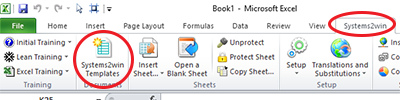
If you don't yet own a license, you can download your free trial now.
Save your working document
following the usual document storage and naming conventions established by your leaders
Open a Blank Sheet
When you're ready to start doing your own real work...
click the button to 'Open a Blank Sheet'
Excel Ribbon bar > Systems2win tab > Open a Blank Sheet
This blank sheet is where you will do your real work
(not on the Sample sheet — which gives you sample data that is extremely helpful for learning how to use your new tool, but is the wrong place to do your real work)

Rename your new sheet.
If your leaders personalized your master template with multiple sets of Assessment criteria...
If in the upper left corner of your Sample sheet,
you see a pink note (see image)
and you follow the link to the User-Defined Training on the Help sheet, and find a note from your leaders telling you that they personalized your master template with multiple sets of Assessment criteria...
Then you need to choose which set of Assessment criteria to use.

Your leaders might have personalized your one (and only) master Assessment template to contain several sets of data.
For example...
Your Lean Assessment template might have different audit criteria for Office Lean Assessment vs. Production Lean Assessment vs. Warehouse Lean Assessment, etc.
Or your 5S Assessment template might have different audit criteria for Office 5S vs. Production 6S vs. Warehouse 5S, etc.
How to choose between multiple sets of Assessment criteria
In the Systems2win menu in the Excel Ribbon bar, select...
Translations and Substitutions > Select Translations and Substitute Phrases for THIS Template
Then use the dropdown lists to select
- your desired Language
- and/or Substitute Assessment Criteria
Learn how to use Systems2win features for User Substitutions
Tip: Because different sets of Assessment data might have a different number of Assessment criteria, you might need to Hide or Unhide unused rows and/or entire sections.

On a Periodic Basis...
Perhaps weekly or biweekly for 5S. Perhaps monthly or quarterly for Lean Assessment...
Fill in the printed checklist in handwriting
In the Systems2win menu, select Print Audit Checklist
5S and Lean Assessments are NEVER done sitting at a computer.
Print the checklist, get away from that desk, and go to the place where the work is done to physically inspect the gemba.

User-Defined Assessment Rating Criteria
Systems2win menu > Print Rating Criteria
What does a 1 mean?
And what does a 5 mean?
Just to the right of the Trend Charts, you will find a section where your leaders can optionally define user-defined Assessment Rating Criteria to make it even more clear to everyone exactly what YOU are looking for
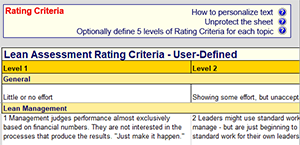
How to get consistent scores from diverse lean leaders
Transcribe the scores
from your handwritten checklist into the 'Score' column.
Use the dropdown lists to select scores from 1-5
and notice how the sub-totals for each section are automatically updated and color coded
Comments
Comments are the most important part of any Assessment Audit.
Every 'miss' should have a 'reason'.
And comments should also be used to record ideas for countermeasures, and Tasks that get discussed and followed up as part of the team's Daily Stand-up Meetings.
Save an archive of your Comments
At a minimum, save an archive of your printed sheets in a 3-ring binder, where you and your coach can refer to your archived scorecards and comments to look for patterns
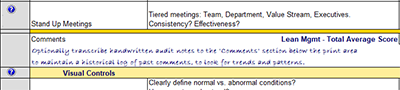
Optionally transcribe your Comments
Optionally transcribe your hand-written comments to the 'Comments' section.
(below the Audit Checklist)
In the Comments section, (below the print area), you can Insert an unlimited number of rows. (for unlimited history) For each date, you can enter an unlimited number of rows of comments.
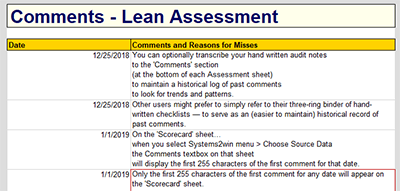
You can print this Comments section
Systems2win menu > Print Comments
If you have multiple comments per date, use your first comment as a brief summary.
Why? Because when you select 'Choose Source Data' on the 'Scorecard' sheet, only the first Comment per date will appear in the Comments text box on that Scorecard worksheet.
Try it for yourself. On your Scorecard sheet, select 'Choose Source Data', then notice that the Comments text box shows the first Comment for your chosen historical date.
Because Excel can only transfer 255 characters between sheets, notice that if you enter a Comment that exceeds 255 characters, a red border will appear around that cell.
For your first (summary) comment per date, keep it under 255 characters.
For additional (unlimited) comments per date, you can ignore the red border, and enter long comments.
Add to History
In the Systems2win menu, select 'Add to History'
to transfer your freshly-entered data from the 'Score' column to a new 'History' column

Print Trends
In the Systems2win menu, select 'Print Trends'
Print Trends - Tips
Charts need 3 dates of History to display trend lines.
Yet another reason to appreciate the 'Sample' worksheet found in every Systems2win template, that (in this case) shows a sample of how your sheet will look once you start accumulating some data
Show the history you want to chart.
If you Hide columns, they won't be included in your charts.
One popular practice is to make older history columns extremely thin — (width - 0.1) so that your charts show lots of history, and everything can still fit in the width of a landscape page.
If a chart gets messed up...
Notice that when you click the button to 'Print Trends' any charts that somehow got distorted will magically resize and re-align.
If you want to manually change where your pages break
See our online training for how to set Page Breaks
Analyze a snapshot of any day
On the 'Scorecard' sheet…
in the Systems2win menu, select 'Choose Source Data'

Publish results where stakeholders can easily find them
Your Team Accountability Board should ideally show the most recent print-outs of:
- 'Print Trends' (for trends)
- The 'Scorecard' sheet (for a snapshot in time)
- The most recent additions to the 'Comments History' section
If your Team Accountability Board has limited space, then perhaps just print the 'Scorecard' sheet
And notice that whenever you select the button to 'Choose Source Data'
one of the 2 Comments text boxes on the Scorecard sheet gets auto-populated
with the first entry in the Comments section for your selected worksheet and date.
The second Comments text box on the 'Scorecard' sheet is where you can (optionally) enter additional comments.
Tip: If you use this space to make hand written comments in bold red magic marker...
notice how much more attention those comments receive as compared to small computer-printed comments.
Also be sure to archive your hand written checklists in a 3-ring binder — easily available to your supervisor's supervisor.
Ponder, reflect, and do something about what you have learned
If all that you are doing is going through the motions, dutifully completing and publishing your scheduled audits, but not studying them or taking any actions...
then you have missed every benefit of doing 5S or Lean Audits.
The single most important step of this process
is to ponder, think, and reflect on what you have learned.
Add or update tasks on your Team Accountability Board and make it a routine habit to always discuss and review assignments as part of your Daily Stand Up Meetings in front of your Team Board.
Review results with your next-level manager and Value Stream Manager as part of routine Leader Standard Work.

Request review of your Lean Assessment
Email your completed Lean Assessment form to Systems2win
to get a consultation for suggested next steps on your unique lean journey.
Request your Lean Assessment Review


Lean Assessment Review
Request Lean Assessment Review
Send your completed Lean Assessment form to Systems2win
to get consultation for suggested next steps on your lean journey















